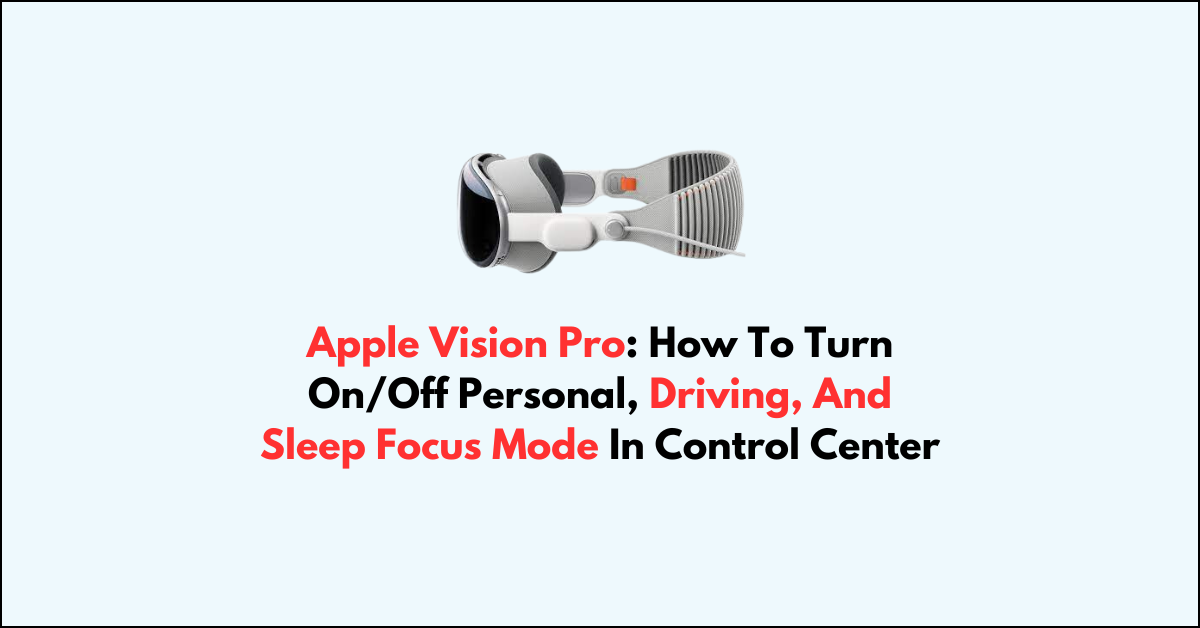Are looking to take control of your focus with Apple Vision Pro?
The device makes it easy to turn on Focus modes like Personal, Driving, right from the Control Center.
In this article, we will walk you through the simple and easy-to-follow instructions for enabling or disabling these focus modes, ensuring that you can fully customize your device to suit your needs.
How to Turn On/Off Personal Focus Mode in Control Center on Apple Vision Pro?
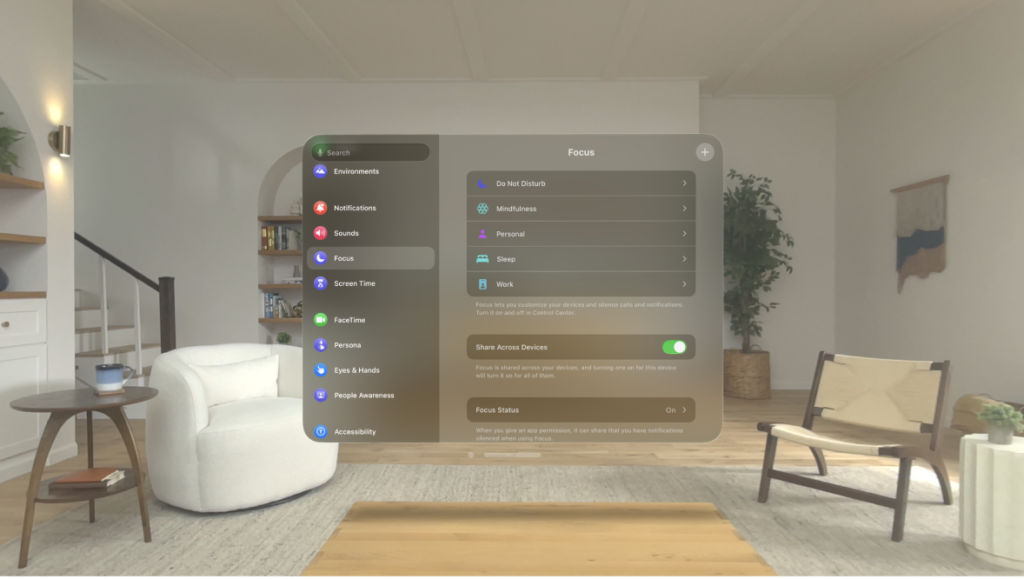
Step 1: Access Control Center
Look at the top right corner of your screen for the green dot, which indicates the Control Center. Swipe down from this dot to reveal the Control Center.
Step 2: Open Focus Settings
In the Control Center, you’ll find the Focus icon, which resembles a crescent moon. Press and hold this icon to open the Focus settings.
Step 3: Select Personal Focus Mode
Upon holding the Focus icon, a menu will appear with different Focus options. Tap on “Personal” to turn on Personal Focus mode. If you want to turn it off, simply tap it again.
Step 4: Customize Your Settings (Optional)
For more personalized control, go to the Settings app on your device.
Navigate to the Focus section where you can adjust your preferences, choosing which contacts and apps are allowed to send you notifications while in Personal Focus mode.
Shorter Steps to Turn On/Off Personal Focus Mode in Control Center on Apple Vision Pro: Swipe down from the top right to open Control Center > tap the Focus icon > select Personal, Sleep, or Driving to toggle on or off.
How to Turn On/Off Sleep Focus Mode in Control Center on Apple Vision Pro?
Step 1: Access Control Center
Look for the green dot at the top of your screen, indicating the Control Center. Use a pinch gesture to open it.
Step 2: Activate Sleep Focus
Find the Sleep icon, which looks like a bed, and press and hold it. This will open the Sleep Focus options.
Step 3: Enable/Disable Sleep Mode
Tap “Sleep” in the menu to turn Sleep Focus mode on. To turn it off, tap it once more.
Step 4: Customize Sleep Settings (Optional)
If you want to allow certain notifications through, tap the three dots next to Sleep Focus.
Here, you can choose which contacts and apps can notify you during Sleep Focus mode.
Shorter Steps to Turn On/Off Sleep Focus Mode in Control Center on Apple Vision Pro: Open Control Center > press and hold the Sleep icon > tap “Sleep” to turn on or off > tap three dots for additional settings.
How to Turn On/Off Driving Focus Mode in Control Center on Apple Vision Pro?
Step 1: Open Control Center
Locate the green dot at the top of your screen and use a pinch gesture to open the Control Center.
Step 2: Activate Driving Focus
Find and press and hold the Driving icon to access the Driving Focus options.
Step 3: Toggle Driving Mode
Tap “Driving” to enable the Driving Focus mode. Tap it again to turn it off.
Shorter Steps to Turn On/Off Driving Focus Mode in Control Center on Apple Vision Pro: Open Control Center > press and hold the Driving icon > tap “Driving” to toggle on or off.