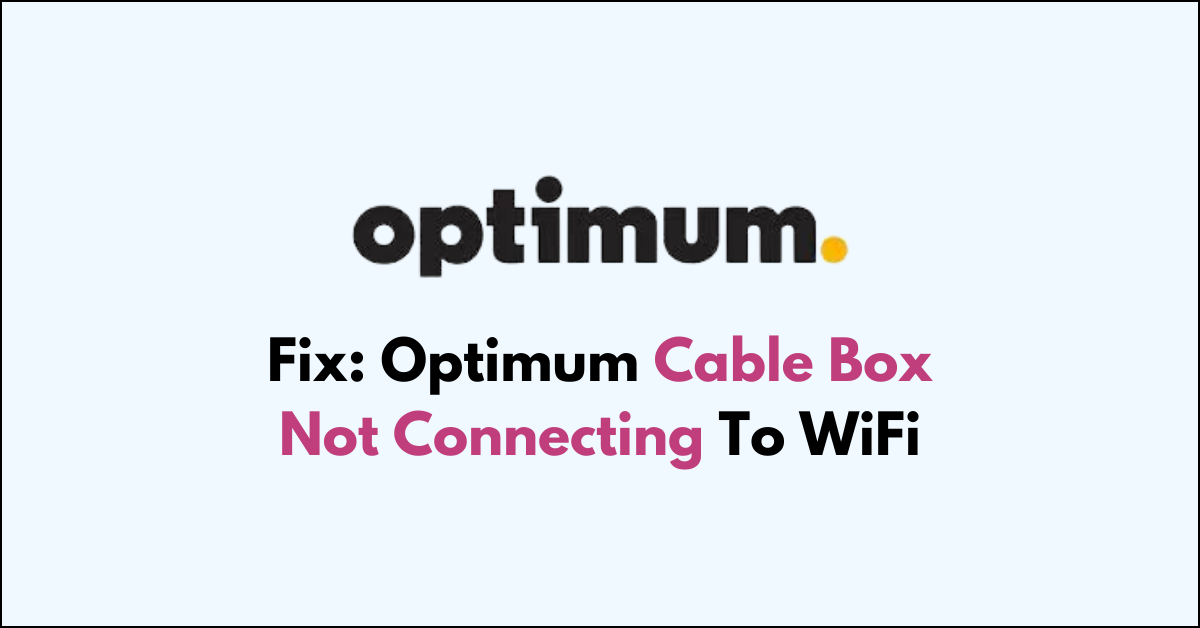Are you having trouble with your Optimum cable box not connecting to your WiFi?
It can be frustrating when you’re unable to access your favorite online content.
In this article, we will walk you through some simple and effective solutions to help you fix this issue.
How to Fix optimum cable box not connecting to wiFi?
To resolve the issue with the wifi not connecting on the Optimum cable box, you should ensure there are no loose connections or damaged cables, and try resetting the cable box.
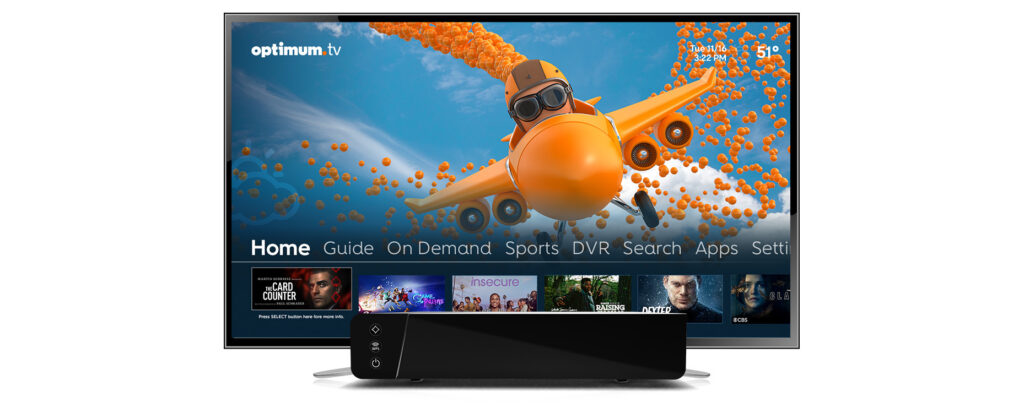
Down below, we have discussed the solution in step-by-step detail.
1. Check Your Connections
When experiencing issues with your Optimum cable box not connecting to Wi-Fi, the first step should be to check your connections.
Ensure that the Wi-Fi settings are correctly configured on your cable box and that it’s in range of your router’s signal.
Verify that the Ethernet cable, if used, is securely plugged into both the cable box and your router.
2. Reboot Your Cable Box
If checking your connections doesn’t solve the problem, the next step is to reboot your cable box.
Power off the cable box, unplug it from the electrical outlet, wait for 30 seconds, and then plug it back in.
This process can help reset the cable box’s network settings and potentially resolve Wi-Fi connectivity issues.
3. Restart Your Modem/Router
Another essential troubleshooting step is to restart your modem/router.
This action can clear out any temporary glitches and help re-establish a connection between your Optimum cable box and your Wi-Fi network.
Here are the steps to Restart Your Modem/Router:
- Unplug the modem/router from the power source.
- Wait for about 60 seconds before plugging it back in.
- Allow the modem/router to fully restart and try connecting your cable box to WiFi again.
4. Check for Outages
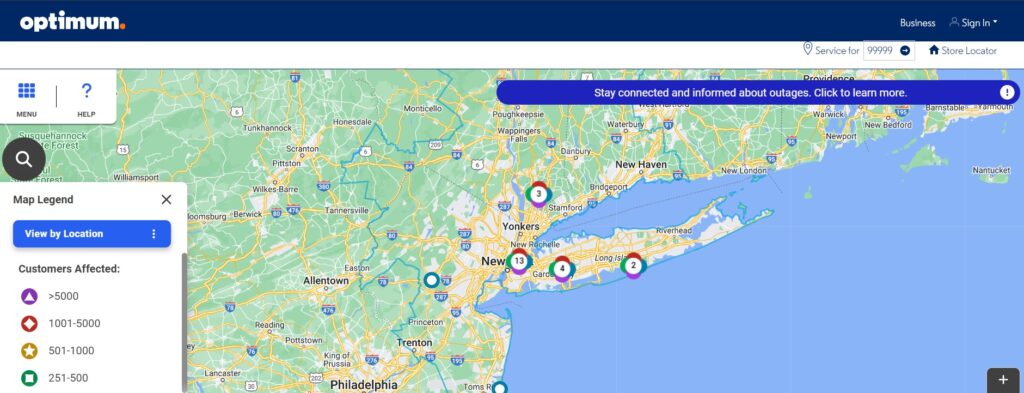
Should the previous fixes not resolve the issue, it’s important to check for any service outages that might be affecting your connection.
Visit the Optimum Outages page to see if there are any known issues in your area.
If there is an outage, you’ll need to wait for Optimum to resolve it before your cable box can connect to Wi-Fi again.
5. move the wiFi closer
Moving your Wi-Fi router closer to your Optimum cable box can significantly improve the strength and reliability of the wireless signal.
A stronger signal means less interference and a more stable connection, which is crucial for devices like cable boxes that stream high-bandwidth content.
By reducing the distance and the number of obstacles like walls and furniture between your router and cable box, you can enhance the Wi-Fi connectivity and performance.
6. Reset Your optimum cable box
Resetting your Optimum cable box can resolve connectivity issues by clearing its internal memory and reloading the system firmware, which may have become corrupted or experienced a glitch.
This process can also refresh your connection to your service provider’s network, which is necessary for accessing Wi-Fi. Performing a reset can often restore functionality if the cable box has frozen or is not responding correctly to network requests.
Here Are The Steps To Factory Reset The Cable Box:
Using The Remote Control:
- Access Settings: Press the home or A button on your remote, then select “Settings.”
- Navigate to System Settings: Choose “System” from the Settings menu.
- Reboot Your TV Service: Select “TV” and then “REBOOT.”
Using The Cable Box Power Button:
- Locate the Power Button: Find the power button on your cable box.
- Initiate the Reset: Press and hold the power button for 10 seconds.
- Release the Power Button: Let go when you see “Video Restarting” on the display.
7. Contact optimum Support

If all else fails and you’re still facing issues with your Optimum cable box not connecting to Wi-Fi, it’s time to contact Optimum Support for assistance.
They can provide more in-depth troubleshooting, check for service disruptions, or schedule a technician visit if necessary. Y