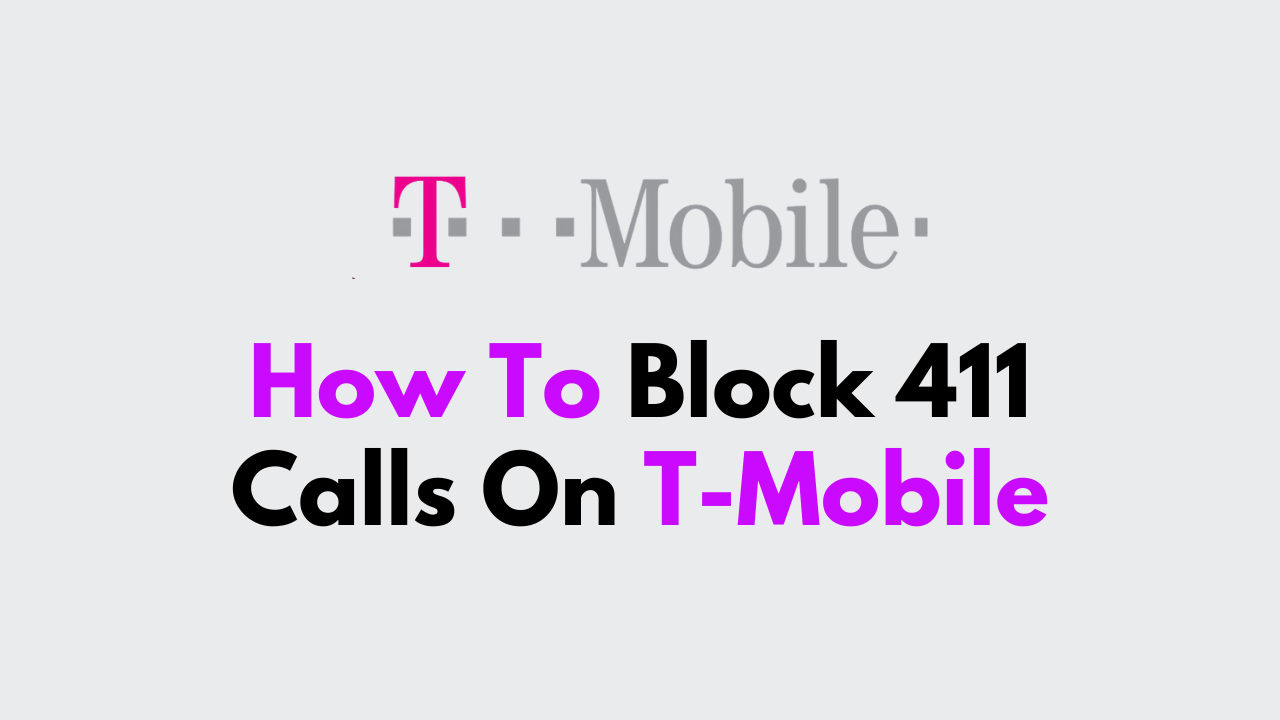T-Mobile is one of the largest wireless providers in the United States, with millions of customers across the country.
While T-Mobile offers a variety of features and services, some customers may want to block certain types of calls, such as 411 calls. In this article, we’ll explain how to block 411 calls on T-Mobile with proper technical steps.
What are 411 Calls?
411 calls are directory assistance calls that allow you to get information about a phone number, address, or business.

While these calls can be useful, they can also be expensive, with some providers charging up to $3.99 per call. If you want to avoid these charges, you can block 411 calls on your T-Mobile account by using the Family Allowances feature.
How to Block 411 Calls on T-Mobile?
If you want to block 411 calls on your T-Mobile account, here are the technical steps you need to follow:
Step 1: Log in to Your T-Mobile Account
The first step in blocking 411 calls on T-Mobile is to log in to your T-Mobile account. You can do this by visiting the T-Mobile website and entering your login credentials.

Step 2: Go to Family Allowances
Once you’ve logged in to your T-Mobile account, the next step is to go to the Family Allowances section. This section allows you to set limits on calls and messages for each line on your account.
Step 3: Select the Line You Want to Block 411 Calls On
In the Family Allowances section, select the line you want to block 411 calls on. You can do this by clicking on the line and then selecting “Edit.”
Step 4: Block 411 Calls
Once you’ve selected the line, the next step is to block 411 calls. You can do this by selecting “Block” under the “411 Information” section. This will prevent the line from making any 411 calls.
Step 5: Save Your Changes
After you’ve blocked 411 calls on the line, the final step is to save your changes. You can do this by clicking “Save” at the bottom of the page.