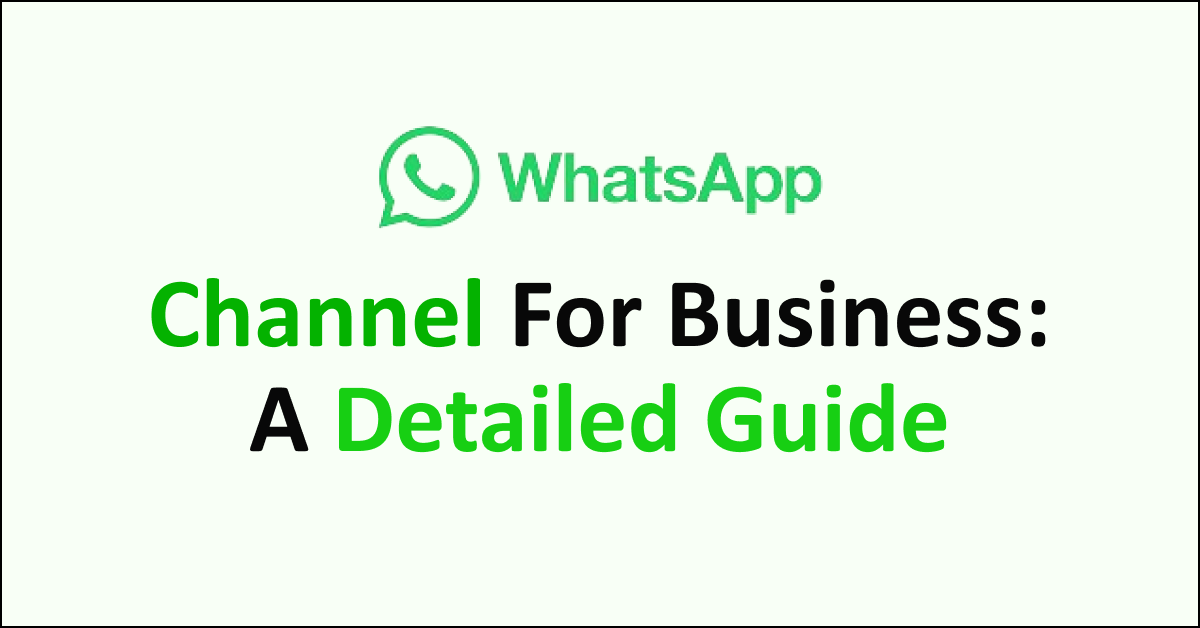WhatsApp is a popular social media app owned by Meta, for exchanging texts, calls, and sharing media.
You can now also follow your favourite account on WhatsApp Business to receive direct updates from it. The introduction of the WhatsApp Channels has made this possible.
A Channel on WhatsApp Business is a brand new feature added by Meta to post updates about your business, promote it or inform about sales and offers.
It is not available to everyone yet and the features of WhatsApp Channels are rolling out gradually to whom it is available.
You can locate the “Updates” tab on your WhatsApp Business app, earlier known as the “Status” tab.
There is more to the WhatsApp Channels for Business account that is thoroughly described in this article to get you on board with the latest WhatsApp feature released by Meta.
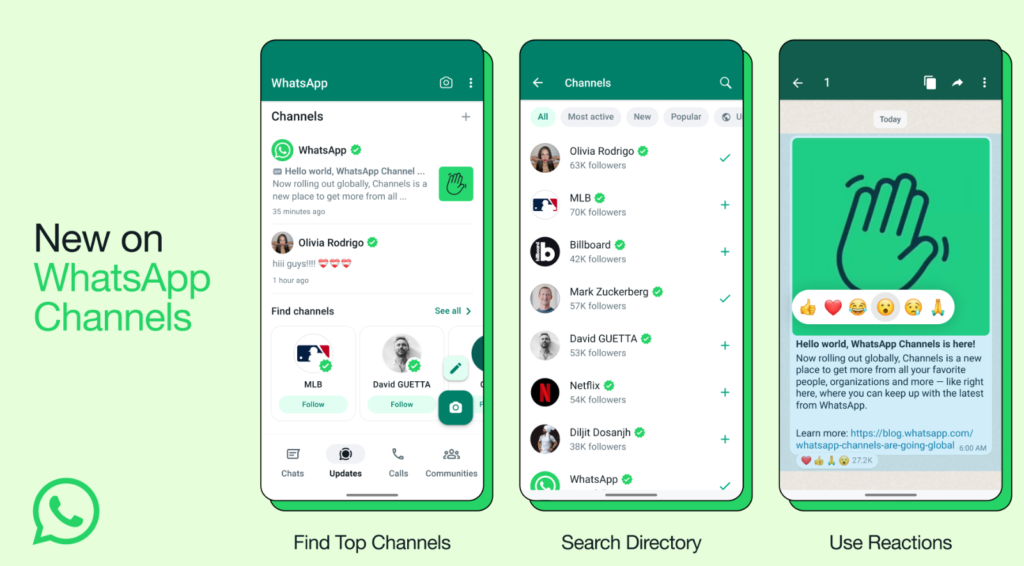
What Is A WhatsApp Channel For Business?
WhatsApp Channel for Business is a one-way broadcasting tool to provide updates to your followers that you can use to promote your business.
You can also follow other businesses’ Channels on WhatsApp Business to receive any updates, links, photos or important information from them.
Your followers of the Channel on WhatsApp Business can only react or show your interest by interacting with the updates in the form of emojis, reactions or voting in a poll. They cannot reply or share media on your Channel.
Although the user interface of the WhatsApp Channel is similar to that of the WhatsApp Chat, it is more of a broadcasting tool rather than a place for conversation.
Where Is The WhatsApp Channel For Business On The App?
The WhatsApp Channel is available on the WhatsApp Business app as an “Update” tab formerly known as the “Status” tab. To access the WhatsApp Channel ensure you have the latest version of WhatsApp Business.
You can go to the “Updates” tab on WhatsApp Business and then scroll down to the WhatsApp Channels available to follow.
WhatsApp Channel is a very new feature and is not available to all people yet. You can join the waitlist to get a notification when the Channels will be available to you.
The features of the WhatsApp Channels are rolling out gradually where it is available. Some features like creating a Channel may not be available to you yet.
How To Find And Follow A Channel In WhatsApp Business App?
You can find a Channel in the WhatsApp Business app in three different ways, browsing the Channel list, checking recommended Channels and finding Channels through external links.
Below are the detailed ways to find a Channel on WhatsApp Business app:
1. Browsing The Channel List
You can browse the Channel list that is automatically curated for you based on your country code and language preference.
You can change the country code, category and filter to explore more Channels.
2. Recommended Channels
You can also find a Channel on the “Updates” tab on WhatsApp Business. Open the updates and scroll down to the bottom to see a list of recommended Channels.
These recommended Channels are based on being most active and popular.
3. Through External Links
The Channel admins can share the link of their Channel on other platforms to gain more followers. You can click on the link to open it on WhatsApp Business and browse updates.
If you find any Channel with a green tick, it means it is a verified account by WhatsApp Business which shows that the Channel is authentic.
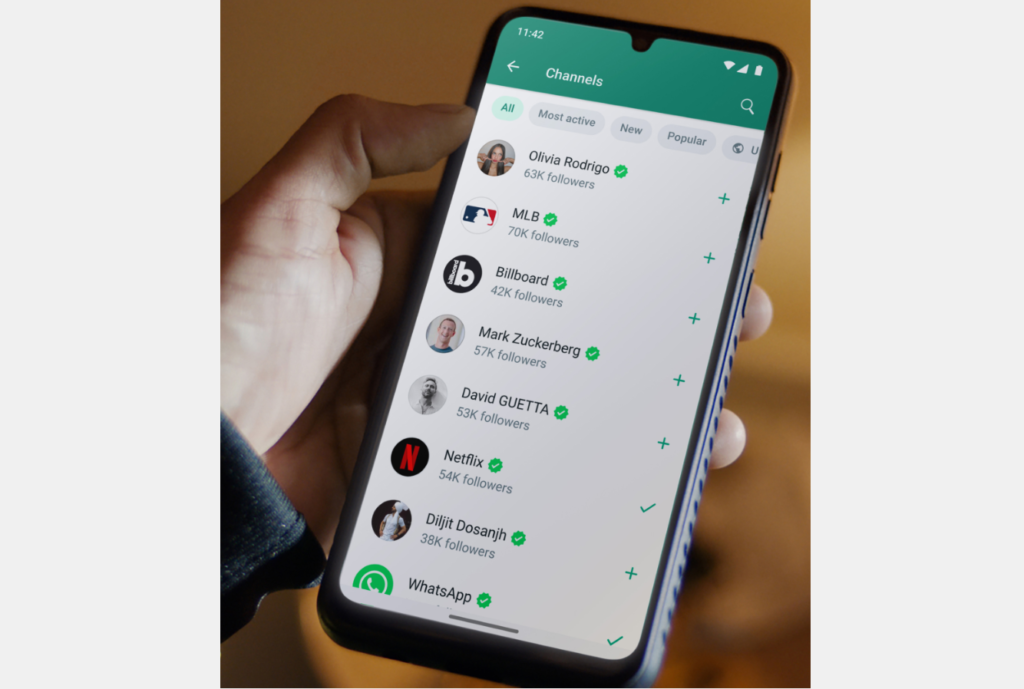
To follow a Channel on the WhatsApp Business app on Android and iOS, follow the steps mentioned below:
- Go to “Updates” on the WhatsApp Business.
- Tap on the “+” icon.
- Tap on “Find Channels”.
- Open the Channel you are interested in by tapping on it and then tap on the “Follow” button.
- You can also quickly follow any Channel by tapping on the “+” icon next to a Channel name.
To follow a Channel on the WhatsApp Business app using the web version, follow the steps mentioned below:
- Open the WhatsApp Business web version on your desktop.
- Click on the “Channels” icon
- Click on the “+” icon Tap on “Find Channels”.
- Open the Channel you are interested in by tapping on it and then tap on the “Follow” button.
- You can also quickly follow any Channel by tapping on the “+” icon next to a Channel name.
What Are The Top Channels To Follow On WhatsApp Business?
You can follow any Channel that interests you on WhatsApp Business. The Channels that show on your updates are based on the country code and language preference. You can change the country, categories and apply filters according to your preference to find the Channel that interests you the most.
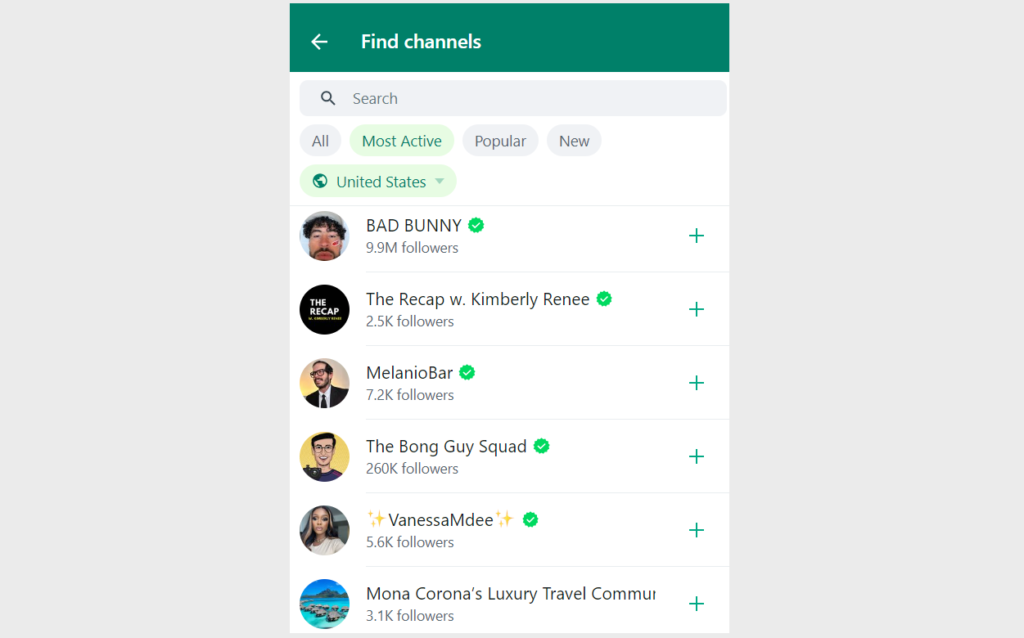
Some of the top categories for which you can find Channels for an individual account to follow are musicians, influencers, sports clubs, finance, news, celebrities and politicians.
You can also follow the Channels of any organizations or brands to get updates about art, lifestyle, travel or events.
How To Create A Channel For WhatsApp Business?
To create a Channel you need a Business account which you can access on the WhatsApp Business app.
It is a great way to share new information or updates directly with your followers. With your Business account, you can use the Channel to broadcast promotions, and sales or market your ideas.
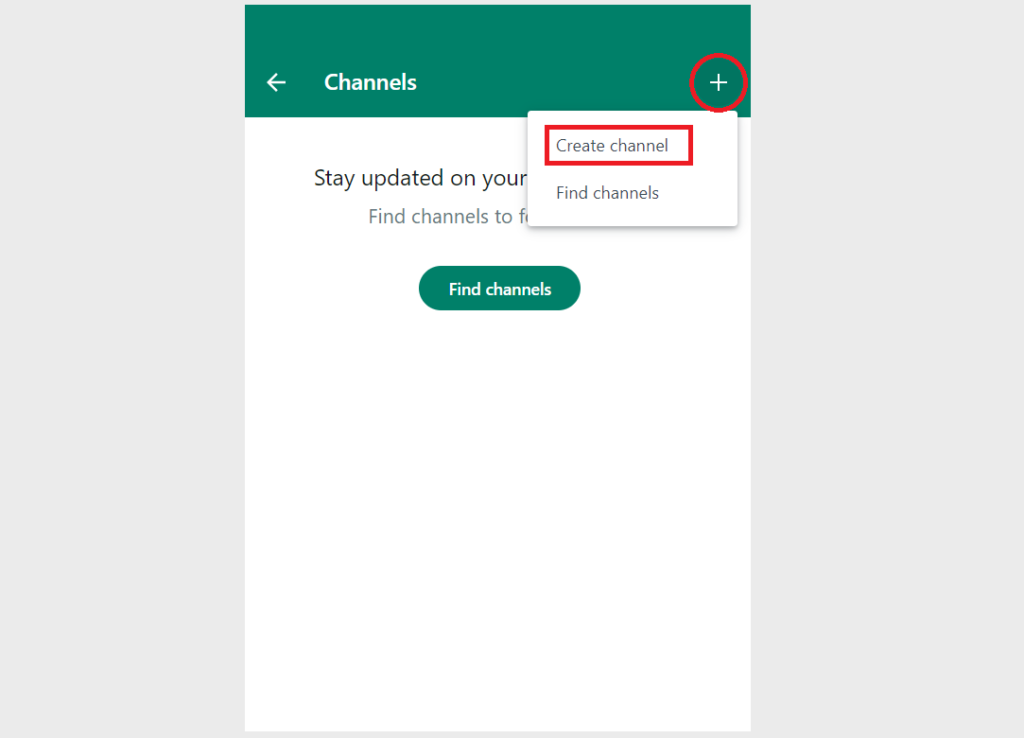
To create a Channel for WhatsApp Business account on Android, follow the steps mentioned below:
- Open WhatsApp Business on your phone.
- Navigate to the “Updates” tab in the app.
- Tap on the “+” icon and then on the “New Channel”.
- Next, tap on “Get Started” and follow the onscreen prompts.
- Add a “Channel Name”. You can change it at any point in time.
- To customize your Channel, you can add a description to help your followers understand your Channel’s potential. You can also add an image for your Channel to personalize it.
- Tap on “Create Channel” to finish the process.
To create a Channel for WhatsApp Business account on iOS, follow the steps mentioned below:
- Open WhatsApp Business on your phone.
- Navigate to the “Updates” tab in the app.
- Tap on the “+” icon and then on the “Create Channel”.
- Tap on “Get Started” and follow the onscreen prompts.
- Add a “Channel Name”. You can change it at any point in time.
- To customize your Channel, you can add a description to help your followers understand your Channel’s potential. You can also add an image for your Channel to personalize it.
- Tap on “Create Channel” to finish the process.
To create a Channel for WhatsApp Business account on the web version, follow the steps mentioned below:
- Open the WhatsApp Business web version on your desktop.
- Navigate to the “Channels” tab by clicking on the Channels icon.
- Click “Continue” and follow the onscreen prompts.
- Add a “Channel Name”. You can change it at any point in time.
- To customize your Channel, you can add a description to help your followers understand your Channel’s potential. You can also add an image for your Channel to personalize it.
- Tap on “Create Channel” to finish the process.
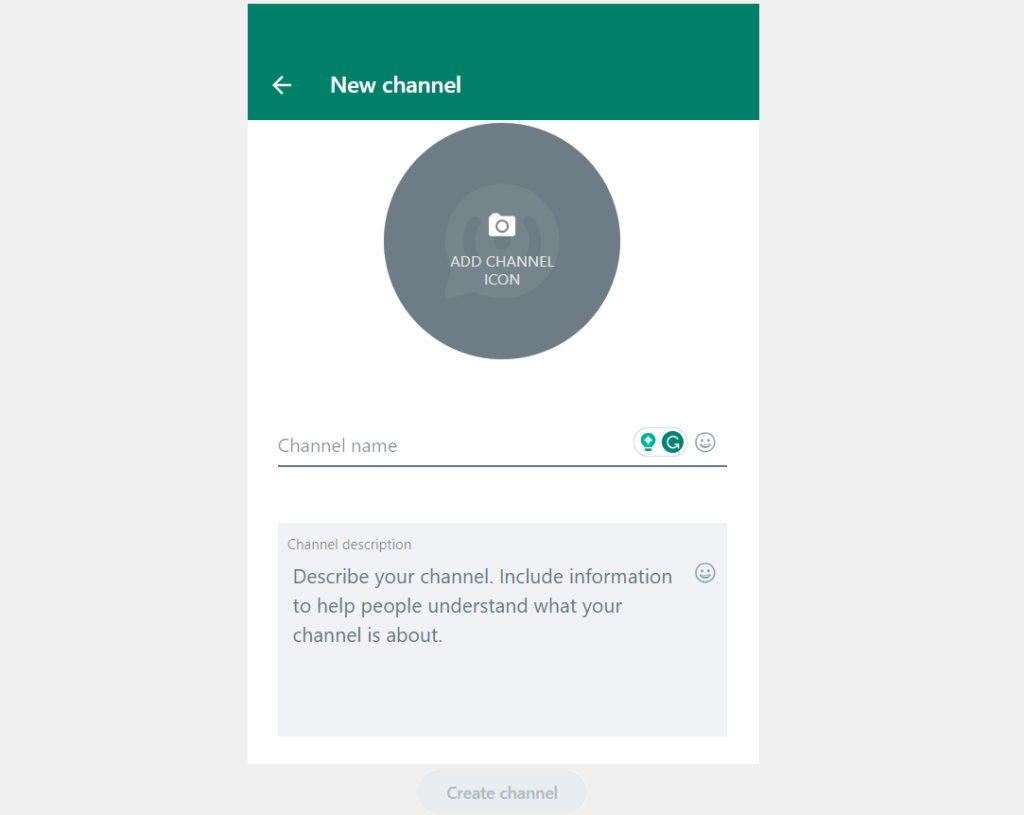
What Can You Do On Your WhatsApp Business Channel?
You can create a Channel to share updates or new information about your business with your followers directly on WhatsApp Business. You can share or post updates in the form of texts, images, videos, stickers or links.
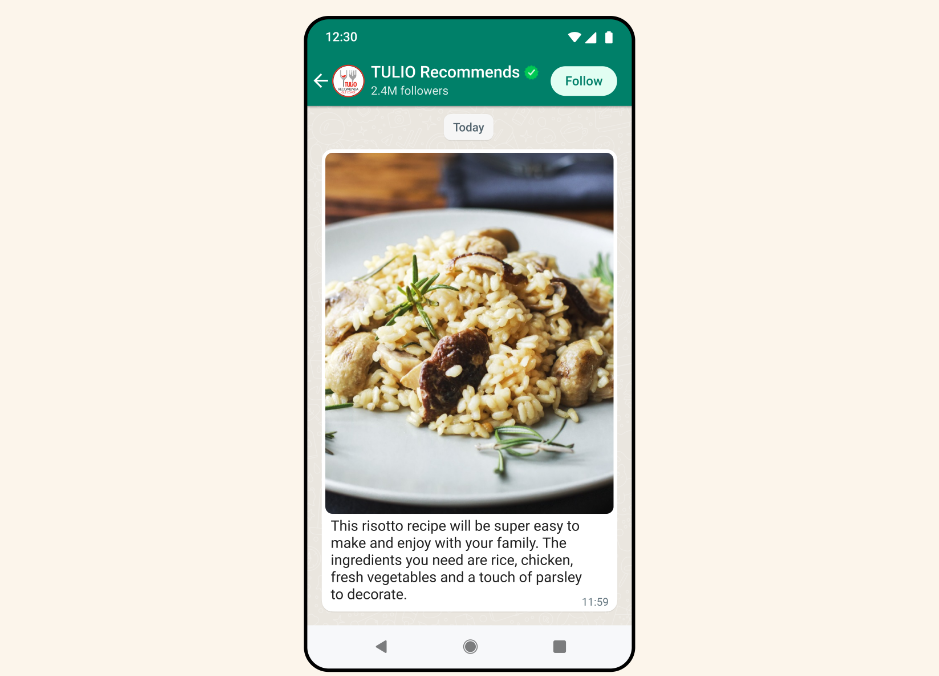
The Channels is a one-way broadcasting tool so your followers will be able to react or show interest in your posts by adding emojis, reactions or voting on polls.
You can share the link of your Channels on various platforms to spread your business reach to potential followers.
You can also measure engagement by checking the metrics of your Channel like the number of followers, count on updates, type of emojis and their number.
To share an update on your WhatsApp Business Channel on Android, follow the steps mentioned below:
- Go to “Updates” on the WhatsApp Business.
- Tap on your Channel to open it.
- Compose a post using formatting tools like bold, underline or strikethrough. Add an emoji or a link.
- When the post is ready, tap on the “Arrow” icon to send.
- To share images or videos on your Channel, tap on the “link” icon.
- Attach a picture or video from your gallery or open the camera to take a picture or record a video.
- You can add captions or edit the pictures or videos before posting them.
- When it is ready, tap on the “Arrow” icon to send.
To share an update on your WhatsApp Business Channel on iOS, follow the steps mentioned below:
- Go to “Updates” on the WhatsApp Business.
- Tap on your Channel to open it.
- Compose a post using formatting tools like bold, underline or strikethrough. Add an emoji or a link.
- When the post is ready, tap on the “Arrow” icon to send.
- To share images, videos or documents on your Channel, tap on the “+” icon.
- Attach a picture or video from your gallery or open the camera to take a picture or record a video.
- You can add captions or edit the pictures or videos before posting them.
- When it is ready, tap on the “Arrow” icon to send.
To share an update on your WhatsApp Business Channel on the web version, follow the steps mentioned below:
- Open the WhatsApp Business web version on your desktop.
- Navigate to your Channel.
- Compose a post using formatting tools like bold, underline or strikethrough. Add an emoji or a link.
- When the post is ready, tap on the “Arrow” icon to send.
- To share images, videos or documents on your Channel, tap on the “+” icon.
- Attach a picture or video from your gallery or open the camera to take a picture or record a video.
- You can add captions or edit the pictures or videos before posting them.
- When it is ready, tap on the “Arrow” icon to send.
You can also delete any updates for your Business Channel. To delete an update on Android and iOS, follow the steps mentioned below.
- Go to “Updates” on the WhatsApp Business.
- Tap on your Channel to open it.
- Tap and hold the update you want to delete on your Channel.
- Tap on the “Trashcan” icon and tap “Delete for Everyone” when the prompt appears.
When the update is successfully deleted from your Business Channel, you will see the message “You deleted this update”. Your followers will see the message “This update was deleted”.
Any updates you share on your WhatsApp Business Channel are public and visible to all your followers who can see the updates from the beginning.
Someone who does not follow your WhatsApp Business Channel can see up to 30 days’ worth of updates. All your updates are reviewed by WhatsApp Business against their Channel Guidelines.