Dictation on the Apple Vision Pro can significantly streamline the way you input text, making it a powerful tool for productivity and communication.
A particularly convenient aspect of this functionality is the auto-punctuation feature, which automatically inserts punctuation marks as you speak.
However, depending on your preference or the context of your dictation, you might want to have more control over punctuation.
In this blog, we will cover the straightforward process of turning the dictation auto-punctuation feature on or off on your Apple Vision Pro.
How to Turn On/Off Dictation Auto-Punctuation On Apple Vision Pro
Go to “Settings” > “General” > “Keyboard” > Toggle Off/On ” Auto-Punctuation”
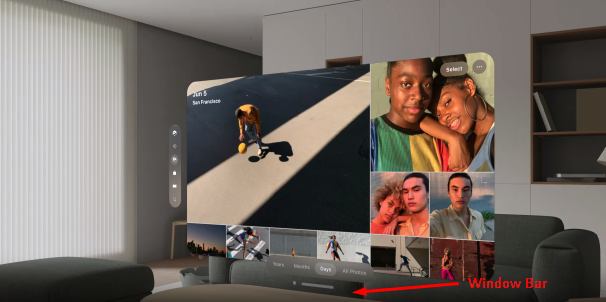
.
Step 1: Access the App List
- Enter Home View: Press the “Crown button” located at the top of your Apple Vision Pro to activate Home View.
- Navigate to the Tab Bar: Direct your gaze to the “Tab bar” on the left side of the screen.
- Select the Tab Bar: Perform a pinch gesture to interact with the” Tab bar.“
- Open the App List: Tap on the “App icon” within the Tab bar to reveal the list of available apps.
Step 2: Open Settings
- Locate Settings: Identify the “Settings App” within your app list.
- Select Settings: Use a hand gesture to select the “Settings App“, and open it.
Step 3: Navigate to General Settings
- Access General Settings: Once Settings is open, see the “ General” at the top of the browser window.
- Select General: Use a pinch gesture by focusing on the “General”.
Step 4: Turn On/Off Auto-Punctuation
- Select Keyboard: Scroll down and Open “Keyboard”
- Modify Dictation Setting: Scroll down and Toggle On or OFF “Auto-Punctuation” under Dictation section by focusing and tapping fingers.
