The Apple Vision Pro, a sophisticated device from Apple’s lineup, integrates advanced technology to enhance the user experience, whether it’s for productivity, communication, or entertainment.
An essential feature for those who use the device for typing and text-based tasks is the built-in spell check functionality.
Understanding how to toggle the spell check feature on or off is crucial for users who want to customize their experience to suit their writing needs.
Whether you prefer the automatic detection and correction of spelling mistakes or choose to rely on your proofreading skills, managing this setting can optimize your workflow on the Apple Vision Pro.
In this blog, let’s see the step-by-step guide on how to easily turn On/Off Check Spelling on Apple Vision Pro.
How to Turn On/Off Check Spelling On Apple Vision Pro
Go to “Settings” > “General” > “Keyboard” > Toggle Off/On “Check Spelling”
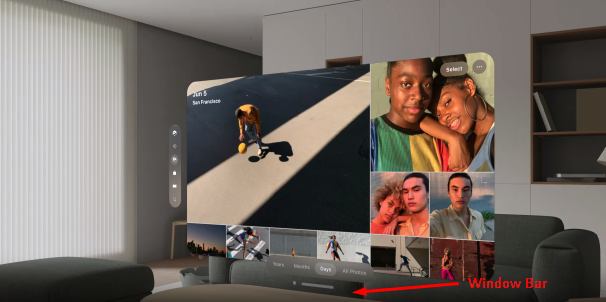
.
Step 1: Access the App List
- Enter Home View: Press the “Crown button” located at the top of your Apple Vision Pro to activate Home View.
- Navigate to the Tab Bar: Direct your gaze to the “Tab bar” on the left side of the screen.
- Select the Tab Bar: Perform a pinch gesture to interact with the” Tab bar.“
- Open the App List: Tap on the “App icon” within the Tab bar to reveal the list of available apps.
Step 2: Open Settings
- Locate Settings: Identify the “Settings App” within your app list.
- Select Settings: Use a hand gesture to select the “Settings App“, and open it.
Step 3: Navigate to General Settings
- Access General Settings: Once Settings is open, see the “ General” at the top of the browser window.
- Select General: Use a pinch gesture by focusing on the “General”.
Step 4: Turn On/Off Shortcut
- Select Keyboard: Scroll down and Open “Keyboards”
- Modify Check Spelling Settings: Scroll down and Toggle On or OFF “Check Spelling” by focusing and tapping fingers
