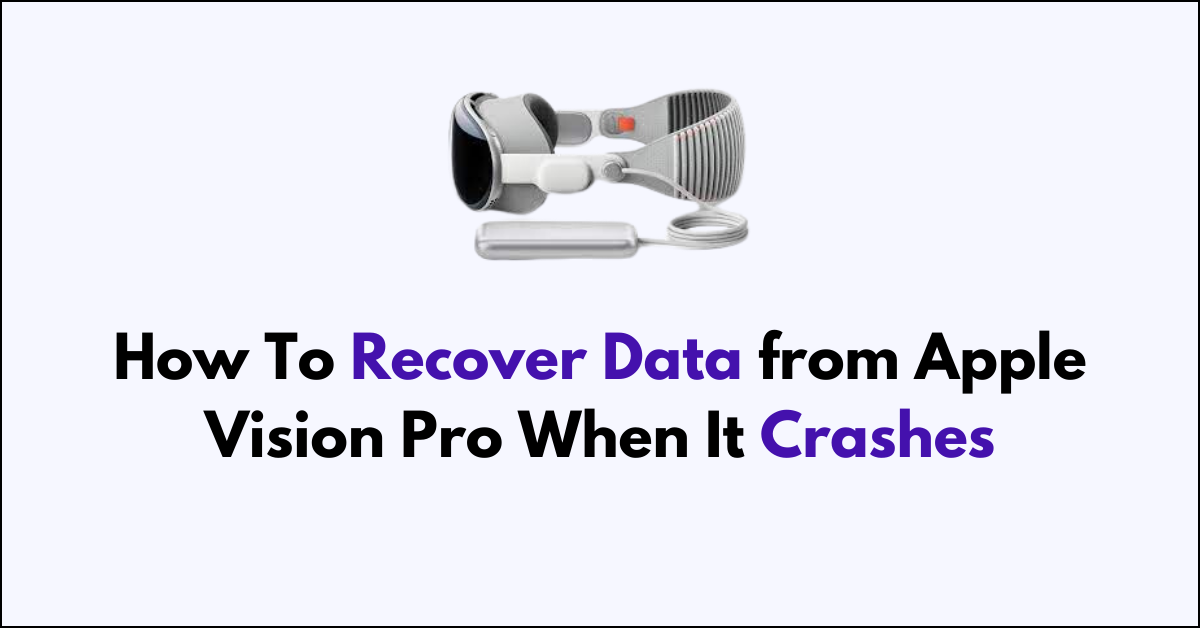Are you struggling with your Apple Vision Pro after an unexpected crash?
Data loss can be a serious headache, especially when it involves important files or cherished memories.
In this article, we’ll guide you through the practical measures you can employ to retrieve what you feared was gone for good from your Apple Vision Pro device.
How to Recover Data from Apple Vision Pro When It Crashes?
To restore data from the Apple Vision Pro, you should try restarting the device and perform a data backup regularly.

Down below, we have discussed the solution in step-by-step detail.
1. Restart Your Device
Begin by powering off your Vision Pro. After a moment, power it back on. A simple restart can often resolve temporary glitches that may cause your device to crash.
If a standard restart doesn’t work, you might need to perform a force restart by pressing and holding the top button and the Digital Crown until the Apple logo appears.
2. Update Software
It’s crucial to ensure that both your Vision Pro’s operating system and all installed applications are up to date.
Software updates often include patches for known bugs that could cause system crashes.
Here are the steps to update Apple Vision Pro:
- Go to Settings > General > Software Update.
- If an update is available, tap “Download and Install” or “Install Now.”
- Ensure that your device has sufficient charge or is connected to power before the update.
3. Perform a Backup
To safeguard against data loss while resolving the crash issue, perform a backup of your Vision Pro.
This not only protects your information but also ensures that, should the crash result in data corruption or loss, you can restore your device to its previous state with all your data intact.
steps to Perform a Backup on your Apple Vision Pro:
- Open Settings on your Apple Vision Pro.
- Tap on [Your Name] at the top of the Settings menu.
- Select iCloud.
- Choose iCloud Backup.
- Toggle on the iCloud Backup option.
- Tap on ‘Back Up Now‘ to start the backup process immediately.
4. Restore from Backup
If the crash has led to data loss, restoring from a backup can resolve the issue by reinstating the data that was on your Vision Pro before the crash.
This process will recover your apps, settings, and personal data, effectively returning your Vision Pro to the state it was in at the time of the backup.
steps to Restore from Backup on your Apple Vision Pro:
- Perform a factory reset or start setting up your new device and choose ‘Set Up Manually‘.
- Select ‘Restore from iCloud Backup‘.
- Log in to your iCloud account.
- Choose the relevant backup from the list of available backups.
5. Contact Apple Support
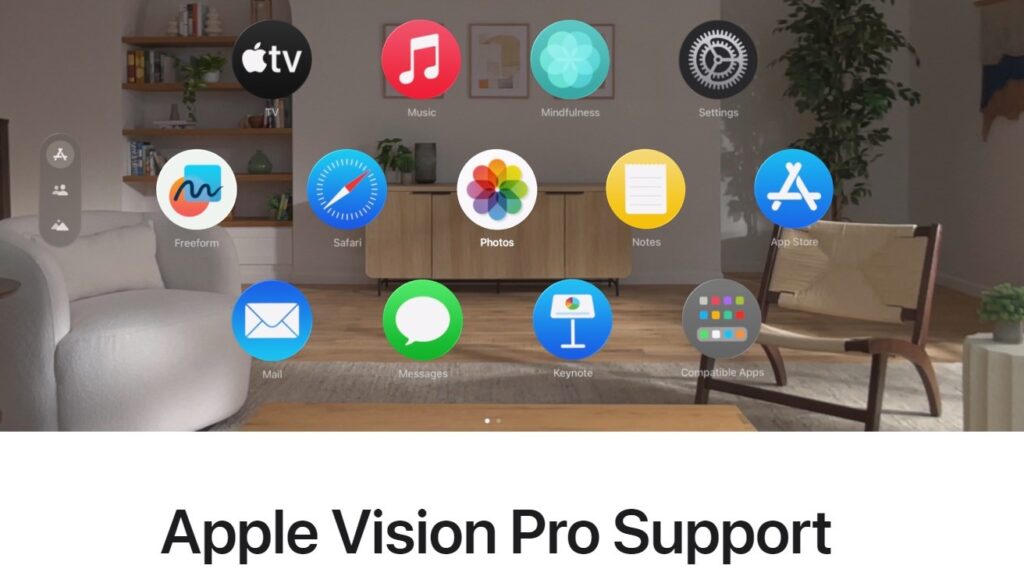
If you’ve followed all the above steps and your Apple Vision Pro is still experiencing crashes, it’s time to seek further assistance.
Contact Apple Support for more in-depth help.
They can provide additional troubleshooting steps, run diagnostic tests, or check if there’s a hardware issue with your device.