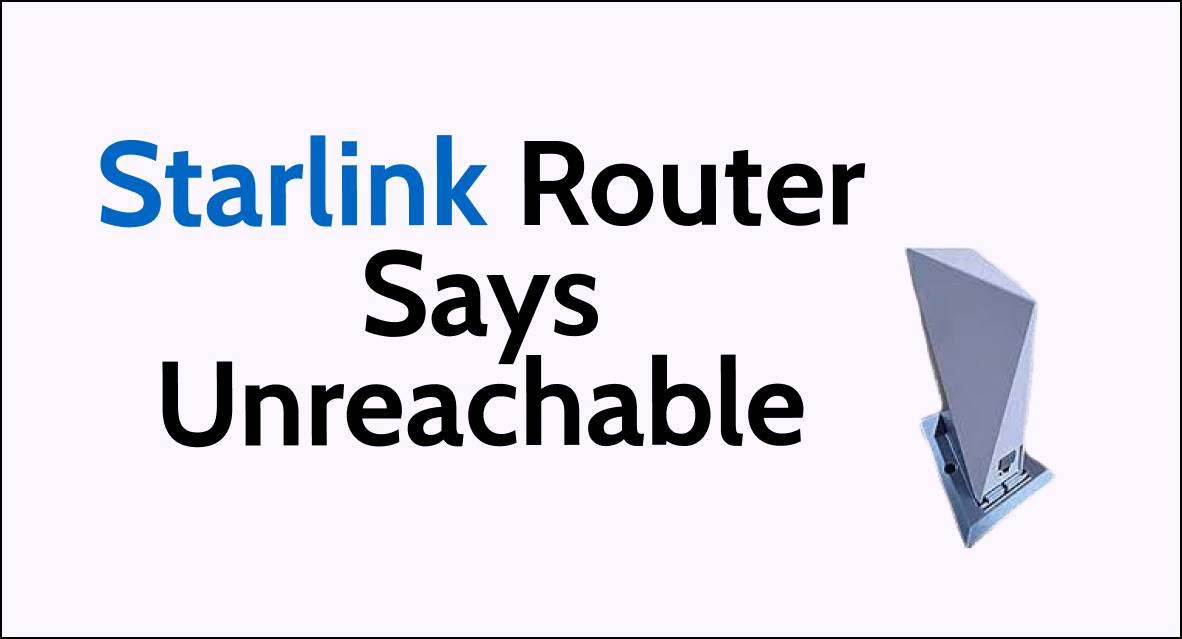The Starlink internet service, provided by SpaceX, has garnered significant attention for its promise of delivering high-speed internet to remote and underserved areas via a constellation of low Earth orbit satellites.
However, some users have encountered the frustrating issue of their Starlink router being labeled as “unreachable” within the Starlink app.
The error usually displays: “Your Starlink router is unreachable. Make sure it’s powered on and connect to your Starlink network in device settings.”
In this article, we will delve into the various troubleshooting steps and solutions to address the “unreachable” status of the Starlink router.
How to Fix starlink router says unreachable?
To resolve the issue of the unreachable on the Starlink router you should enable the local network access, and make sure there is nothing wrong with the cable and hardware. Additionally, try installing the Starlink on another device.
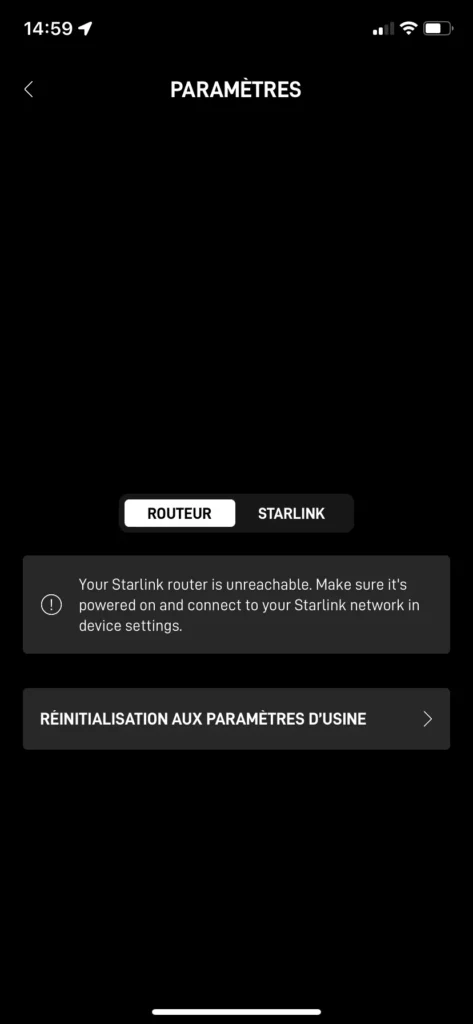
Down below, we have discussed the solution in step-by-step detail.
1. Enable Local Network Access
If you are using an Apple device like an iPhone or iPad, go to your settings, find the Starlink app, and turn on local network access.
This may allow you to access your router settings even without knowing the password.
To enable local network access on an Apple device (iPhone or iPad), follow these steps:
- Go to your device’s settings.
- Find the Starlink app in the list of apps.
- Tap on the Starlink app to open it.
- Turn on the local network access feature. This should allow your device to connect to the Starlink router even when it’s not connected to the Starlink WiFi network.
2. Reboot the System
Reboot both your Starlink router and dish by unplugging the power cords for few seconds, then plugging them back in.
This can resolve issues preventing a password reset.
To reboot the Starlink system, follow these steps:
- Unplug the Starlink router power cord from the wall.
- Wait for 60 seconds.
- Plug the power cord back in.
- Wait for the system to boot back up, which may take several minutes.
3. Dish obstruction
One common cause of a Starlink router showing as unreachable is obstructions that are blocking the signal between the satellite dish and the sky.
Even a small tree branch or other object in the line of sight can cause connectivity issues.
To check for obstructions, you’ll want to carefully inspect the area around where the dish is mounted.
Use your phone or tablet to view the Starlink app and check the obstruction indicator.
4. Interference near dish
When a Starlink dish is experiencing issues with the router showing as unreachable, one thing to check is whether the positioning of the dish could be contributing to interference with the signal.
It’s crucial for the dish to be located in an area with minimal potential sources of disruption.
If wireless, Bluetooth, or electrical interference is suspected, an effective troubleshooting step is to temporarily relocate the dish to evaluate whether the new location improves connectivity.
Moving the dish higher or farther from WiFi networks, Bluetooth devices, power lines, and other transmitters that could induce interference can help get it out of range of these potential signal-disrupting sources.
5. Check Cable and Hardware
Be sure to carefully inspect the entire length of the Starlink cable to check for any nicks, cuts, cracks or other signs of physical damage.
Pay close attention when examining the connectors at each end of the cable that connect to the dish and router.
Ensure the cable connectors are fully seated in their ports by pushing them all the way in until they click securely into place.
A loose or poor cable connection between the dish, router, or internally has the potential to disrupt the reset process so taking the time to thoroughly inspect this hardware component is worthwhile.
6. Check For Your Router OS conflict
If a router OS conflict is suspected as the cause of the Starlink router being shown as unreachable, addressing any potential clashes between network devices is important.
Power cycling other routers and connected equipment on the local network can help resolve temporary issues and ensure everything is functioning optimally together.
In some situations, putting the Starlink router into bridge mode may help. Bridge mode allows the Starlink router to act primarily as a modem, letting another router handle network connections and settings.
7. Recent Ongoing Outage in Your area
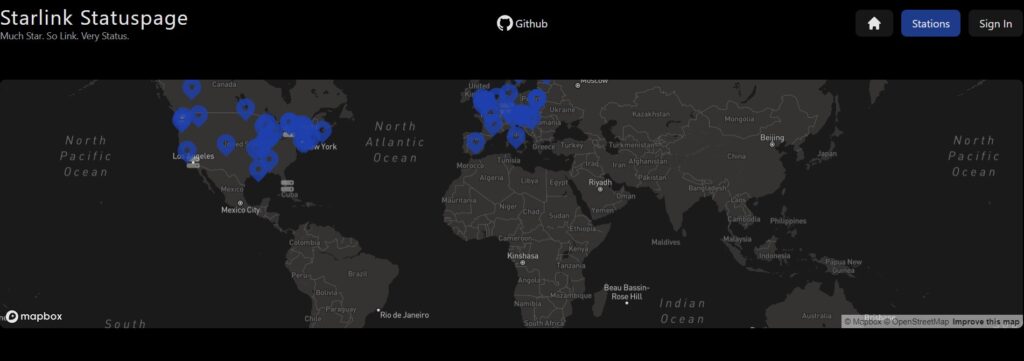
If the Starlink router is showing as unreachable and it seems to be impacting internet access, it’s important to check Starlink’s service status.
The status page provides information on any planned maintenance periods or unplanned outages that could be affecting the local area network.
8. Router overheating
Like any electronic device, routers can overheat if not given proper ventilation or situated in an environment with high temperatures.
Ensure it has adequate ventilation and isn’t located in direct sunlight or high heat areas.
9. Install the App on Another Device
Some users reported that installing the Starlink app on a different smartphone, tablet or computer allowed them to access the router settings.
If the app is unable to reset the password on one device, logging in from an alternate platform may help bypass the issue.
10. Factory Reset the Router
The reset restores the router firmware and base configuration to the original factory defaults.
This ensures all settings are as intended out of the box. Any corrupted or unintended changes are erased.
To factory reset the Starlink router, follow these steps:

- Power cycle the router 6 times in a row by unplugging and then plugging back in the power cord, waiting a moment between each cycle.
- After repeating the power cycling 6 times, plug the router back in and let it boot up for about 15 minutes.
7. Contact Starlink Support
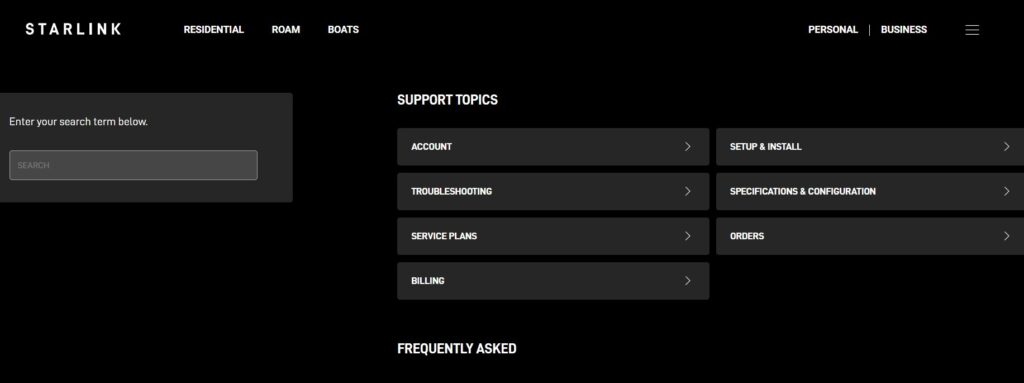
If the above troubleshooting steps do not resolve the issue, your best option is to contact Starlink support directly for assistance.
While Starlink does not currently offer phone support, you may be able to get help by submitting a support ticket on their website or through the mobile app.