Are you experiencing that pesky drifting issue with your Apple Vision Pro UI, where it seems to float away or misalign at the most inconvenient times?
It can be quite frustrating when the user interface doesn’t stay put, especially during crucial moments of work or play.
In this article, we’ll guide you through the simple steps to recalibrate your device and fix the issue.
How To Fix Occasional Drifting Of The Apple Vision Pro UI?
To resolve the issue of drifting on the Apple Vision Pro, you should try restarting the device and ensure that it is up to date.
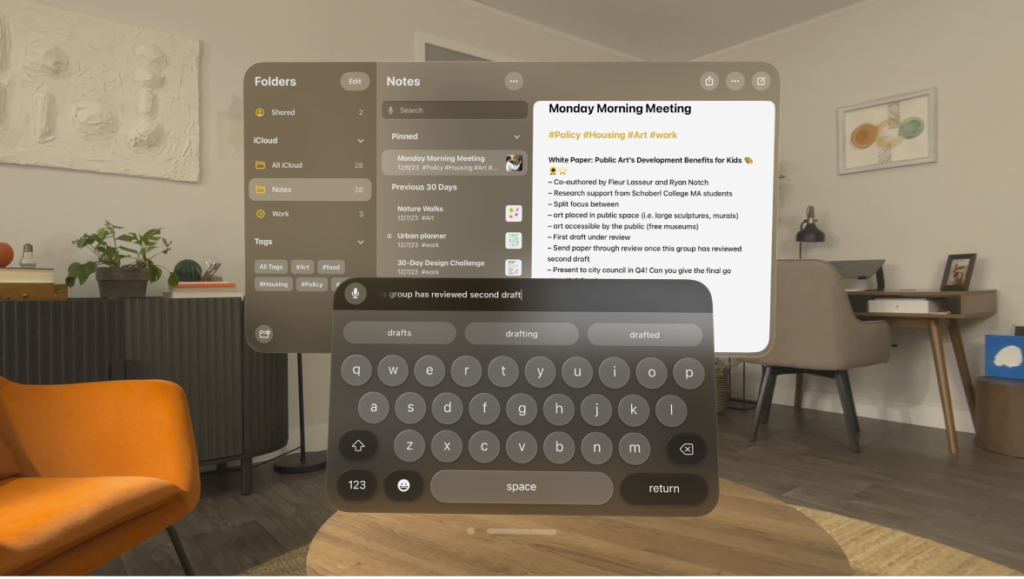
Down below, we have discussed the solution in step-by-step detail.
1. Restart the Device
Restarting can help by clearing the device’s memory, terminating temporary software conflicts, and providing a fresh start for system processes.
This action can often resolve transient issues that may cause the UI to drift, as it allows the system to reset and reload all services and apps cleanly.
2. Calibrate the Headset
As a potential fix for the drifting issue in the Apple Vision Pro UI, calibrating the headset is a critical step.
Proper calibration ensures that the headset’s sensors are accurately tracking your head movements and the environment, which is essential for maintaining the stability of the UI.
By recalibrating the device, you can realign the system’s understanding of your position and orientation, potentially eliminating the drifting problem and improving overall user experience.
To calibrate the headset on the Apple Vision Pro, follow these steps:
- Put on the Vision Pro headset and adjust it to fit your head.
- Press the digital crown to start the calibration process.
- Focus on the dots that appear in a circle in front of you.
- Tap your fingers together to select the dots.
- The headset will then calibrate your eye-tracking and hand gestures.
3. Adjust Motion Settings
Adjusting the motion settings on your Apple Vision Pro can also help mitigate the drifting issue, especially if it’s related to the device’s response to movement.
By fine-tuning these settings, you can reduce the sensitivity of the UI to motion, which may help stabilize the display and prevent unwanted drifting.
This can be particularly helpful for users who experience discomfort due to the motion of the UI, as it allows for a more personalized and comfortable interaction with the device.
To adjust the motion settings on your Apple Vision Pro and potentially fix the UI drifting issue, follow these concise steps:
- Go to Settings > Accessibility on your Apple Vision Pro device.
- Tap on Motion to find motion-related settings.
- Enable Reduce Motion to minimize the movement of user interface elements on the screen.
4. Update Apple Vision Pro
Updating the Apple Vision Pro can be an effective fix for UI drifting issues.
Software updates often include patches that address bugs and glitches, which could be causing the UI to drift.
By installing the latest version of visionOS, you ensure that any known issues are resolved, and the system is optimized for performance, potentially resolving the drifting problem.
Here are the steps to update Apple Vision Pro:
- Go to Settings > General > Software Update.
- If an update is available, tap “Download and Install” or “Install Now.”
- Ensure that your device has sufficient charge or is connected to power before the update.
5. factory reset Apple Vision Pro
Performing a factory reset on the Apple Vision Pro can serve as a last resort fix for persistent UI drifting issues.
This process will erase all content and settings, returning the device to its original state, which can eliminate any deep-seated software problems that might be causing the drifting.
It’s a comprehensive solution that can often resolve complex issues by providing a clean slate for the operating system.
To reset your Apple Vision Pro, you can follow these steps:
- Open Settings, go to General > Transfer or Reset Apple Vision Pro.
- Tap Erase All Content and Settings.
- If asked, enter your device passcode or Apple ID password.
- Confirm that you want to erase your device.
- Wait for your device to erase.
6. contact Apple Vision Pro support
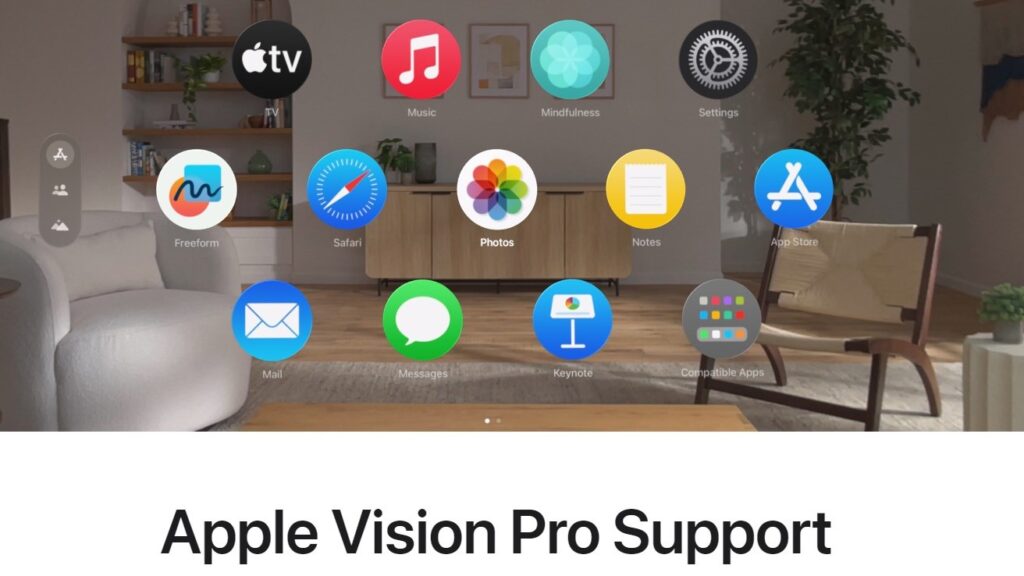
If the drifting issue persists after attempting the aforementioned fixes, contacting Apple Vision Pro support is a recommended step.
The support team can provide tailored assistance and troubleshooting steps that may not be available in public resources.
In some cases, they may also be able to identify if the issue is due to a hardware problem, which might require repair or replacement, thus resolving the drifting UI issue effectively
