Is your Facebook Marketplace blocked and request review button not working?
Encountering issues with the Facebook Marketplace review request can be frustrating, especially when you’re trying to conduct business or make a sale.
If you haven’t requested a review multiple times, then the Review Button doesn’t work because there might be an issue with the browser or the Internet.
Whether it’s due to a technical glitch, account restrictions, or policy compliance, this guide provides a concise overview of practical steps to troubleshoot and resolve situations where the review request feature isn’t functioning as expected.
Why Facebook Marketplace Request Review is Not Working?
There could be several reasons why the Facebook Marketplace request review feature is not working:
Violation of Policies: If your listing doesn’t comply with Facebook’s Commerce Policies or Community Standards, it may be rejected, and the review request option might not be available.
Technical Issues: Glitches or bugs within the Facebook platform can sometimes prevent the review request feature from functioning properly.
Account Restrictions: If your account has been restricted due to previous violations or suspicious activity, you might lose access to certain features, including requesting reviews.
Incomplete Account Information: If your account lacks the necessary information or verification, Facebook might limit your access to certain features.
Overloaded Systems: At times, Facebook’s support systems might be overloaded with requests, which can delay or prevent review requests from being processed.
How To Fix Facebook Marketplace Request Review Not Working Issue
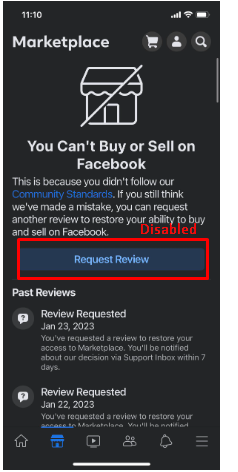
To fix the Facebook Marketplace request review not working issue, check your internet connection and try re-logging in. If the request button doesn’t work then you have to reach out to customer support via Facebook Ad account.
1. Check Internet Connection
You might have an issue with the Internet connection and the request review is not working.
- Whether it is a mobile or website, go to any video streaming app like YouTube and check if the video is playing without buffering.
- If not, restart your router by pressing the Power button at the back of the router.
- You can also try with mobile or any other alternative network if you have one.
2. Login and Logout
Sometimes if the session is expired, the webpage might stuck on the Facebook Marketplace, since, it is unable to get data from the Facebook server.
Do log out from Facebook and Relogin. Now you can Request a review without any issue.
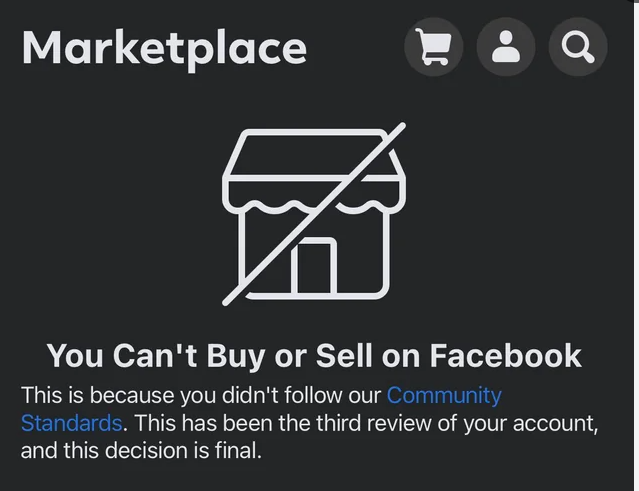
Remember that you cannot request a review more than three times. If so, then the account will be permanently banned and consider creating a new account.
3. Use a Different Browser or Device
Try accessing Facebook Marketplace from a different browser or device to see if the problem persists.
4. Reach Out To Facebook Customer Via Ad Account
If the error persists, then the Facebook Marketplace has been blocked. You can reach out to support via your Facebook business account.
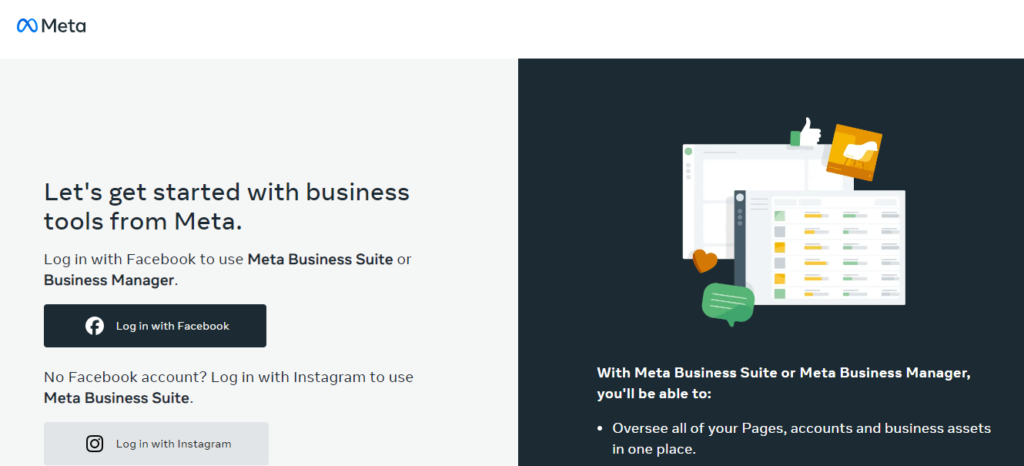
Here’s a simplified step-by-step guide based on the provided information:
- Navigate to the Meta Business Suite and Business Manager login page.
- Click on Login With Facebook.
- Enter your Facebook login credentials (email address or phone number and password).
- Once logged in, you will be directed to the right Facebook tool for managing your ads.
- If you have access to multiple ad accounts, select the appropriate one from the list to manage your campaigns.
- Remember, you must have a Facebook account and access to an ad account to use Ads Manager. If you’re logging in for the first time, you may need to set up an ad account within your Business Manager.
- Create an Ad: Launch an ad on your Facebook Business account and allocate a small budget (e.g., $2) for it.
- Check for Chat Option: After some ad spend, you can see an option to chat with an agent on the ad dashboard.
- Initiate Chat: Use the chat feature to contact a Facebook support representative and explain your issue.
- Receive a Call: If offered, accept a call from the representative to further discuss and confirm the issue.
- Await Resolution: After your phone confirmation, give the representative time to fix the problem.
- Check Status: The next day, check your ad or dashboard to see if the issue has been resolved.
