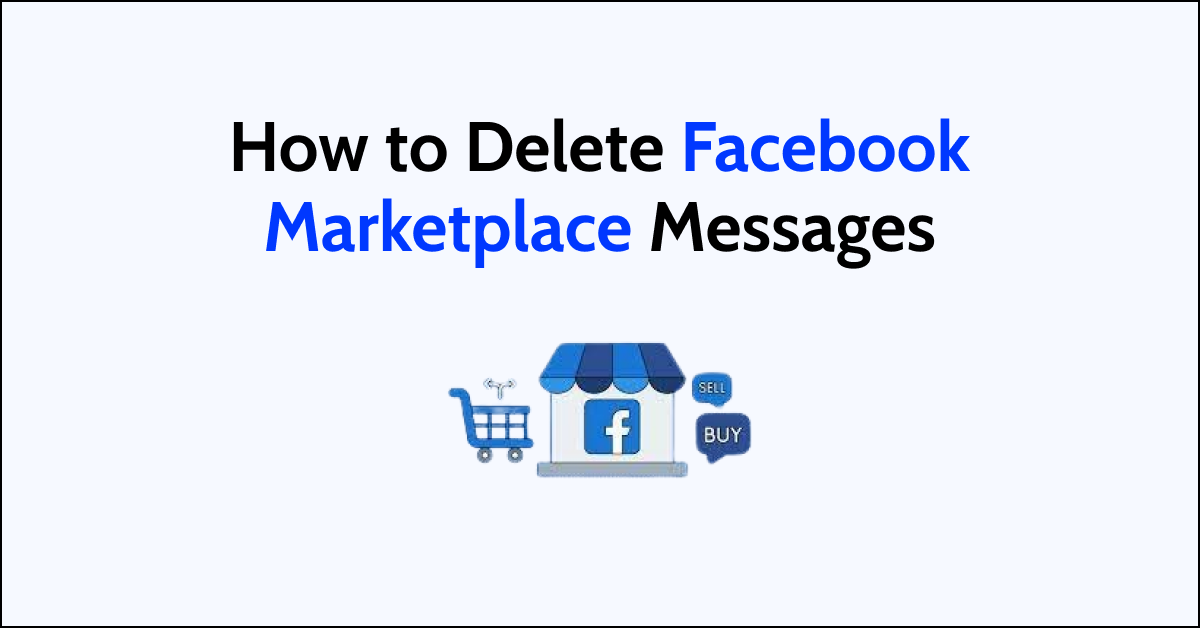Navigating the bustling digital corridors of Facebook Marketplace, users often engage in numerous transactions and conversations.
Over time, this can lead to a cluttered message inbox, filled with outdated or unnecessary chats that can make finding relevant conversations cumbersome.
Whether it’s for organizational purposes, privacy concerns, or simply to clear the digital clutter, knowing how to effectively manage and delete messages from Facebook Marketplace can enhance your user experience.
In this guide, we will walk through the steps to delete Facebook Marketplace messages, helping you maintain a tidy and efficient messaging environment.
How to Delete Facebook Marketplace Messages
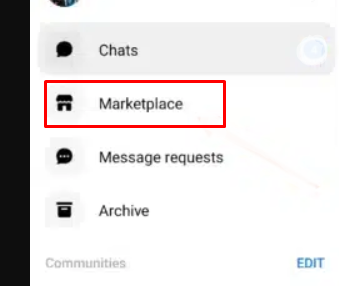
To delete Facebook Marketplace messages, follow these steps:
- Open the “Facebook app” on your smartphone or navigate to Facebook on your web browser and log in to your account.
- Go to the “Messenger section” by clicking on the Messenger icon.
- Locate the conversation from Marketplace that you want to delete.
If you’re using a smartphone:

- “Tap and hold” on the conversation.
- Select “Delete” from the menu that appears.
- Confirm that you want to delete the conversation.
If you’re using a web browser:
- Hover over the conversation.
- Click on the “three dots” that appear to the side of the conversation.
- Select “Delete” from the dropdown menu.
- Confirm that you want to delete the conversation by clicking “Delete” again.
Please note that deleting a conversation from your Messenger inbox does not delete it from the recipient’s inbox.
If you want to delete a specific message within a conversation:
- Open the conversation in Messenger.
- Find the message you want to delete.
On a smartphone:
- Tap and hold the message.
- Select “Remove” from the menu.
- Choose “Remove for You” and confirm.
On a web browser:
- Hover over the message.
- Click on the three dots next to the message.
- Select “Remove” and then “Remove for You.”
- Confirm the removal.
Remember that you can only remove messages for yourself. Once a message is sent, it cannot be unsent or removed from the recipient’s inbox.
how do I permanently delete Facebook marketplace messages from both sides
No. You cannot permanently delete Facebook marketplace messages from both sides.
Facebook does not provide the unsend feature to Marketplace message since it involves business conversation. As you know, it is the difference between personal and Marketplace inbox.
Imagine you’ve just made a deal on Facebook Marketplace to sell your vintage guitar, and the buyer sends you a message agreeing to the purchase. Later on, if they change their mind and attempt to delete their agreement message, they’ll find that it’s not possible.
This safeguard ensures that neither you nor the buyer can suddenly erase the evidence of the agreement, protecting both parties and maintaining a transparent record of the transaction.
Why you can’t delete messages on Facebook Marketplace
Once, the message is sent, it cannot be deleted by the sender. However, if you sent the message by mistake or want to delete the message for some reason you can unsend the message by following the above method.
The message will be replaced with text indicating that you unsent a message. Keep in mind that the recipient might have already seen the message before you unsent it, and unsending a message does not delete any copies that may have been made, such as screenshots.
If you want to delete the message from your inbox, you can easily delete it or you can also Archive or hide the conversation.
What to Do If you can’t delete messages on Facebook Marketplace
If you can’t delete messages on Facebook Marketplace, you can archive it.
Remember, archiving a conversation does not delete it. To remove a conversation permanently, you would need to delete it, which only removes it from your account, not the other person’s.
Since it is a business, the conversation might be needed for later reference. So archiving is the best option instead of deleting it.
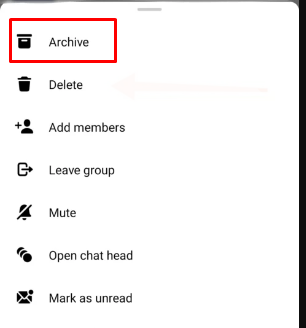
To archive and hide messages in Facebook Marketplace, you’ll be using Facebook Messenger, as Marketplace conversations are integrated with Messenger.
Here’s how to archive a conversation:
- Open the” Messenger app” on your smartphone or tablet and click on “Marketplace.“
- Locate the conversation you want to archive from the list of your recent messages.
For iOS devices (iPhone or iPad):
- Swipe left on the conversation.
- Tap on “More” (represented by three dots).
- Select “Archive.”
For Android devices:
- “Tap and hold” the conversation.
- Tap the “Archive” icon (it may look like a box or a down arrow, depending on the version of the app).
On a Computer:
- Go to Facebook.com or directly to Messenger.com and log in to your account.
- Click on the “Messenger icon” in the top right corner of the page to open your messages.
- Hover over the conversation you want to archive.
- Click on the “three dots” that appear to the right of the conversation.
- Select “Archive” from the dropdown menu.