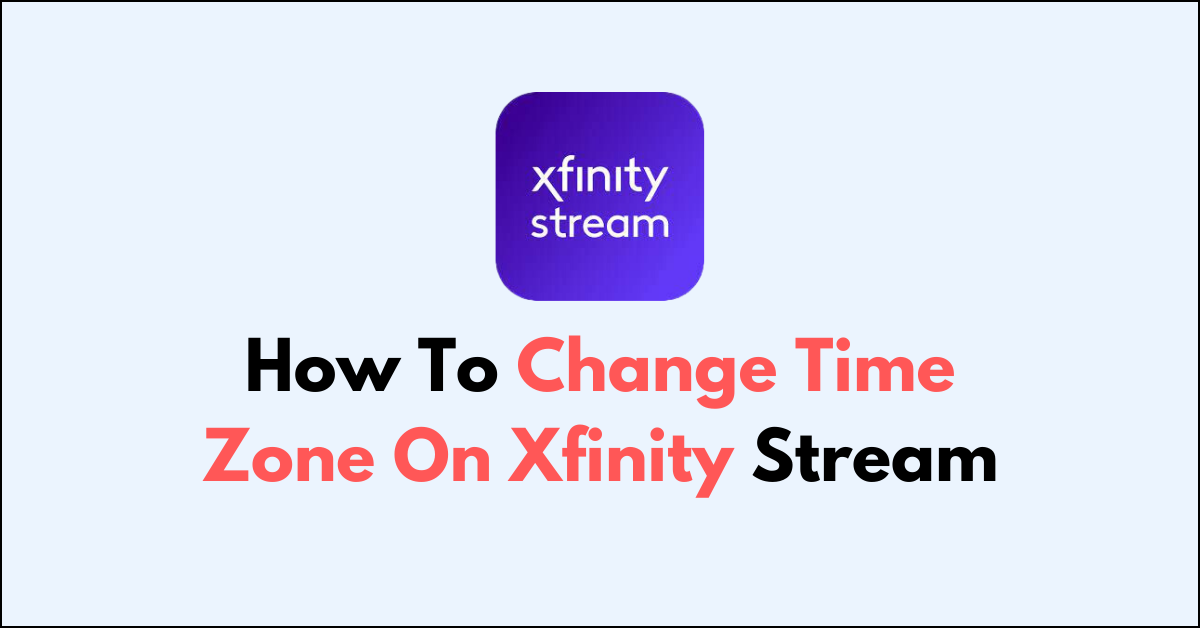Are you struggling to adjust the time zone on your Xfinity Stream?
Changing the time zone on your Xfinity Stream device is a simple process that can help ensure accurate scheduling and viewing experiences.
In this article, we will guide you through the steps to easily change the time zone.
How To Change Time Zone On Xfinity Stream?
Enable automatic settings, update the app, restart the device, reopen the app, and verify account details.

Down below, we have discussed the solution in step-by-step detail.
Step 1: Check Device’s Time Zone Settings
- Go to your device’s ‘Settings‘ menu.
- Scroll to ‘System‘ or ‘General Management‘ depending on your device.
- Tap on ‘Date & Time‘.
- Ensure that ‘Automatic date and time‘ and ‘Automatic time zone’ are enabled. This will allow your device to use the time from your network provider and adjust the time zone automatically based on your location.
Step 2: Update the Xfinity Stream App
- Open the app store on your device.
- Check for updates for the Xfinity Stream app and update if necessary.
Step 3: Restart Your Device
- Turn off your device completely.
- Wait for a minute or two.
- Turn your device back on.
Step 4: Reopen the Xfinity Stream App
- Open the Xfinity Stream app and check if the time zone issue has been resolved.
Step 5: Check Your Xfinity Account Settings
- Visit the Xfinity website and log in to your account.
- Verify that your account details, especially your address, are correct.