The Apple Vision Pro, as a cutting-edge piece of technology, is designed to keep you connected and productive no matter where you are in the world.
For professionals and users who frequently travel or work with teams across different regions, the ability to change the time zone on their device is essential.
It ensures that all appointments, messages, and time-sensitive tasks are synchronized with their current location.
In this blog, let’s see the step-by-step guide on how to change Time Zone on Apple Vision Pro.
How to Change Time Zone On Apple Vision Pro
Go to “Settings” > “General” > “Date and Time” > “Time Zone“
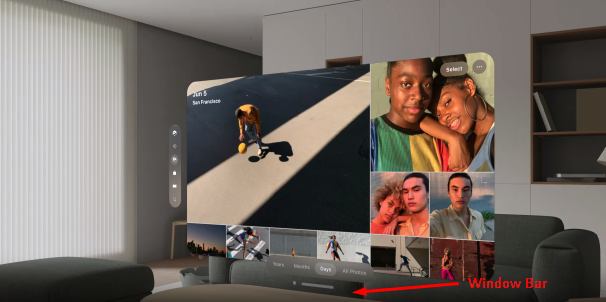
.
Step 1: Access the App List
- Enter Home View: Press the “Crown button” located at the top of your Apple Vision Pro to activate Home View.
- Navigate to the Tab Bar: Direct your gaze to the “Tab bar” on the left side of the screen.
- Select the Tab Bar: Perform a pinch gesture to interact with the” Tab bar.“
- Open the App List: Tap on the “App icon” within the Tab bar to reveal the list of available apps.
Step 2: Open Settings
- Locate Settings: Identify the “Settings App” within your app list.
- Select Settings: Use a hand gesture to select the “Settings App“, and open it.
Step 3: Navigate to General Settings
- Access General Settings: Once Settings is open, see the “ General” at the top of the browser window.
- Select General: Use a pinch gesture by focusing on the “General”.
Step 4: Access Time And Date Settings
- Select Keyboard: See the “Time and Date” option at the left side and use pinch gesture to select it.
- Modify Time Zone: Tap on “Time Zone ” under “Set Automatically“. and Select the required country to set and set the Time accordingly.
- If you prefer you can also turn on” 24 hours Time“.
- Also, You can Toggle Off “Set Automatically” and set the Time zone manually.
