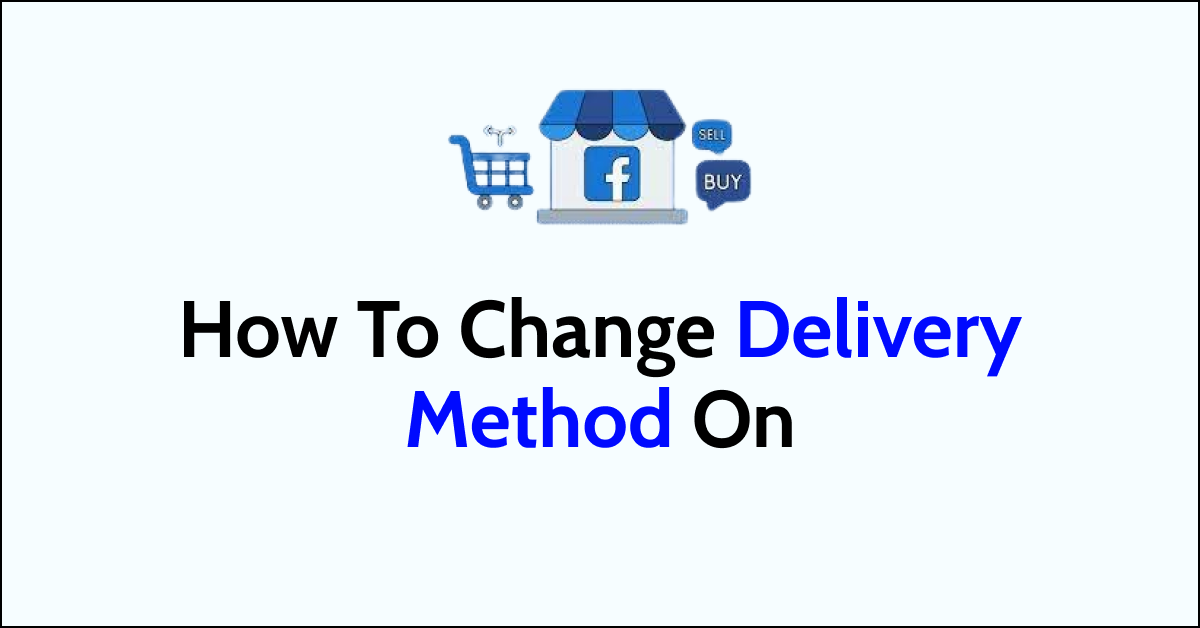Facebook Marketplace is a platform for buying and selling items with people in your local community.
It allows you to browse and post listings for a wide range of products, including clothing, furniture, cars, and more.
To access the Marketplace, you can click on the Marketplace icon in the left menu of your Facebook homepage. You might be wondering how to change delivery method on Facebook Marketplace.
In this article, we will be discussing in detail how to change delivery method on Facebook Marketplace.

Steps To Change Delivery Methods on Facebook Marketplace?
Below are the steps that will help you to change the delivery method on Facebook Marketplace.
Step 1: Access Your Listings
First, navigate to Facebook Marketplace by clicking the Marketplace icon on your Facebook homepage. Once there, go to ‘Your Account’ followed by ‘Your Listings’ to see all the items you’ve put up for sale.
Step 2: Select the Listing to Edit
Find the listing for which you want to change the delivery method. Click on the listing to open the detailed view.
Step 3: Edit the Listing
Look for the ‘Edit‘ button or link, usually found near the top of the listing page. Click on this to enter the edit mode for your listing.
Step 4: Locate the Delivery Method Section
In the edit mode, scroll down to the ‘Delivery Method‘ section. Here you will see the current method selected for your listing.
Step 5: Change the Delivery Method
Click on the current delivery method to reveal the options available. You can typically choose between ‘Local Pickup‘ and ‘Shipping’, or sometimes both. Select your preferred method.
Step 6: Update Shipping Details
If you’re changing to or adding shipping, you may need to provide additional details such as shipping costs, package dimensions, and weight.
Ensure this information is accurate to avoid issues with shipping labels and buyer expectations.

Step 7: Save Your Changes
Once you’ve made your selection and updated any necessary information, look for the ‘Save‘ button to apply the changes to your listing. It’s usually located at the bottom or top of the page.
Step 8: Confirm the Update
After saving, Facebook may display a confirmation message that your listing has been updated.
Go back to your listing to ensure the new delivery method is showing correctly.
Step 9: Communicate with Interested Buyers
If you have pending inquiries or potential buyers, inform them of the change in the delivery method.
Clear communication is key to maintaining buyer trust and ensuring a smooth transaction.
Step 10: Monitor Your Listing
After changing the delivery method, keep an eye on your listing to gauge buyer interest.
Adjusting the delivery method can sometimes increase the attractiveness of your item to different buyers.