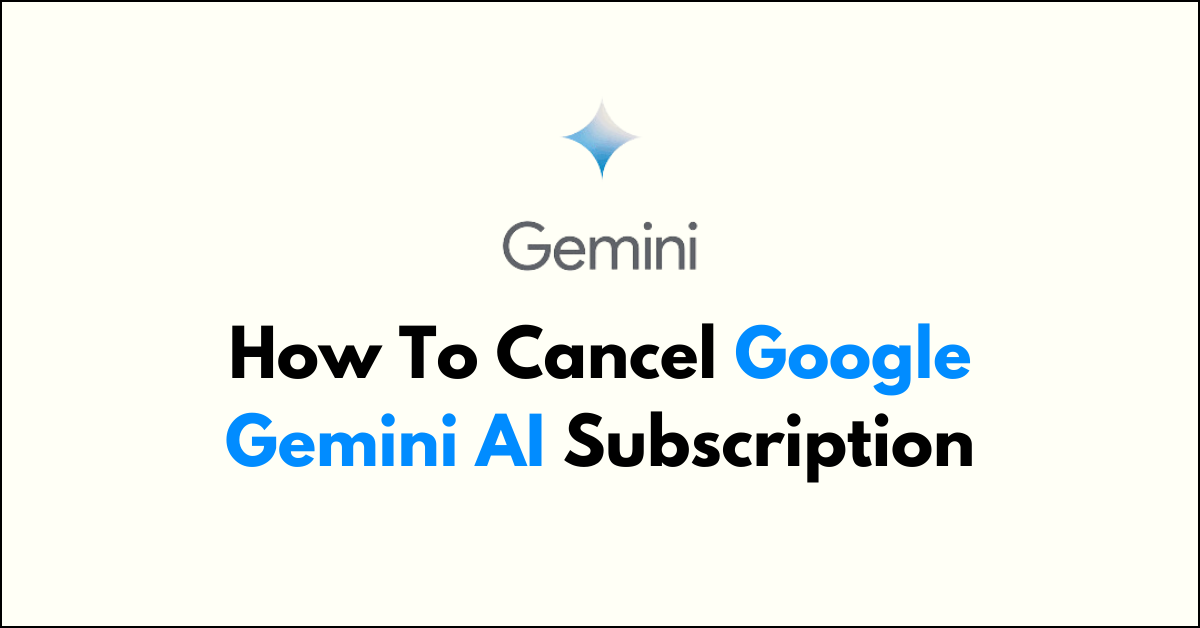If you’re looking to cancel your Google Gemini AI subscription, the process is straightforward and can be done directly within the Gemini app.
Whether you’re on an Android or iOS device, the Gemini app provides a simple way to manage your subscription settings without the need for a web browser.
In this guide, we’ll walk you through the steps to cancel your subscription , ensuring that you can easily terminate your service if you decide that Gemini AI is no longer needed.
How To Cancel Google Gemini AI Subscription

Login to “Google Gemini Website/ Google One account” > “Settings” > “Cancel Subscription” > “Cancel“
Method 1. Cancel Google Gemini AI Subscription Using Gemini
To cancel your Google Gemini AI subscription, follow these steps:
Step 1: Visit gemini.google.com and log in to your Google account.

Step 2: Click the ‘‘Gear Icon’‘ button in the bottom left corner of the page.
Step 3: Click on the ‘‘Manage subscription’‘ option within the Settings page.
Step 4: You’ll be redirected to your Google One settings page. Here, find the “‘Cancel membership’ drop-down menu and click on it.
Step 5: Click on the ‘‘Cancel’‘ button that appears after you’ve clicked the drop-down menu.
Step 7: A confirmation pop-up will appear on the screen. Select ‘‘Cancel membership’‘ to confirm your decision.
Method 2. Cancel Google Gemini AI Subscription On Google One
Alternatively, if you’re cancelling through Google One Settings directly:
Step 1: Go to one.google.com and log into your Google account.
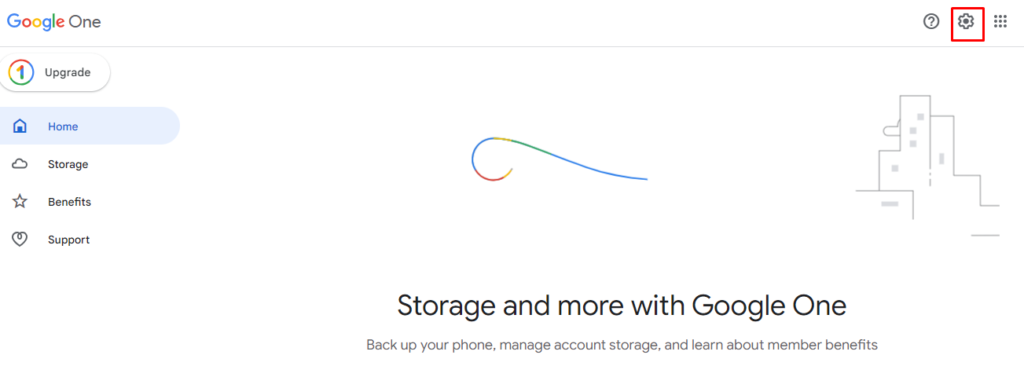
Step 2: Click on the ‘‘Settings’‘ gear icon at the top right of the screen.
Step 3: Find the ‘‘Cancel membership’‘ drop-down menu and click on it.
Step 4: Click on the ‘‘Cancel’‘ button.
Step 5: A confirmation pop-up will show on the screen. Select ‘Cancel membership’ to confirm the cancellation.
Method 3. Cancel Google Gemini AI Subscription Using Mobile
To cancel your Google Gemini AI subscription from your Android or iOS device, please follow these steps:
- Open a web browser on your device and navigate to gemini.google.com.
- At the top of the page, tap the ‘‘Menu’‘ button (often symbolized by three horizontal lines).
- Then, tap ‘‘Settings’‘ from the menu options.
- Next, tap ‘‘Manage subscription.’‘ This action will redirect you to Google One settings.
- In the Google One settings, tap ‘‘Cancel membership.’‘
- Finally, tap ‘‘Cancel’‘ to confirm that you want to cancel your subscription.
After completing these steps, you should receive a confirmation email that your Google One AI Premium subscription has been cancelled.
Your access to Gemini Advanced features will continue until the end of your current billing period.