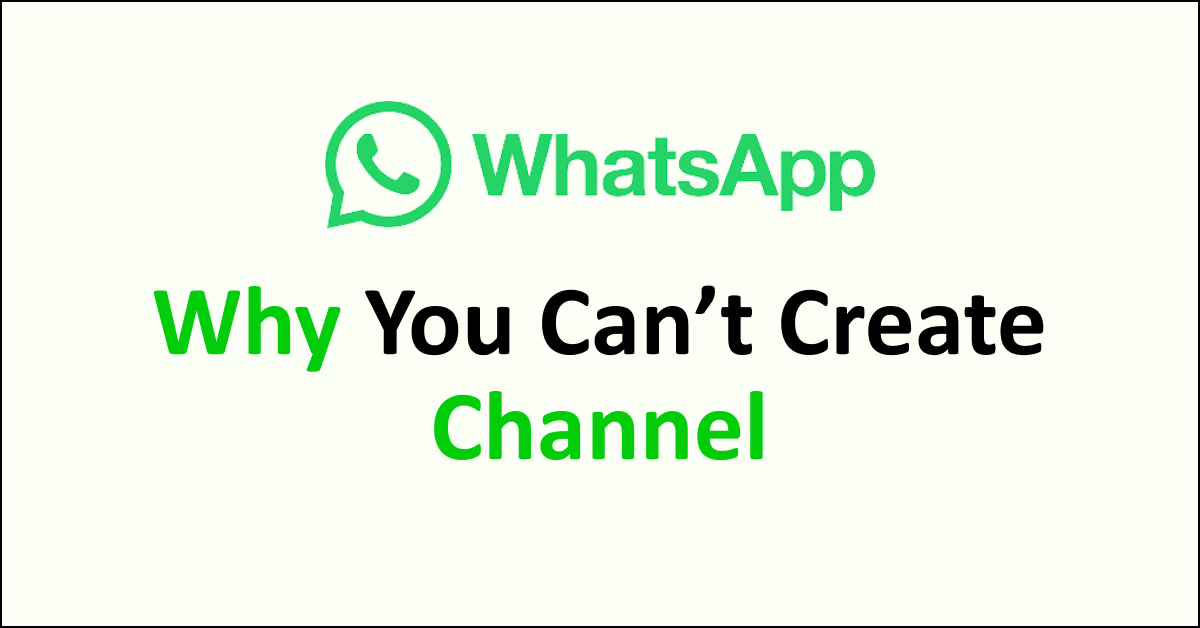WhatsApp Channels are a new feature that allows businesses and organizations to send updates and messages to their followers.
However, there might be instances where users encounter difficulties in creating a WhatsApp Channel. These issues can arise for various reasons, such as technical glitches, account restrictions, or incomplete feature rollout in certain regions.
To fix these problems, it is recommended to ensure that you have the latest version of WhatsApp installed, check for any account-related restrictions, and wait for the feature to be fully available in your region.
Additionally, seeking support from WhatsApp’s help center or contacting their customer service can provide further assistance in resolving any issues related to creating WhatsApp Channels.

Why You Can’t Create WhatsApp Channel?
WhatsApp channel creation may be unavailable due to feature availability, outdated app version, account restrictions, limited access during testing or due to some glitch in the App.
Below is a detailed explanation of why you can’t create a WhatsApp channel:
1. Feature Availability
WhatsApp channels may not be available in all regions or for all users. WhatsApp often rolls out new features gradually, starting with specific countries or user groups.
Therefore, if you cannot create a WhatsApp channel, the feature has not yet been released in your location.
2. App Version
To access new features, including WhatsApp channels, it is essential to have the latest version of the WhatsApp application installed on your device.
If you are using an outdated version of WhatsApp, you may need access to the channel creation feature. Ensure you have updated your app to the latest version available from your device’s app store.
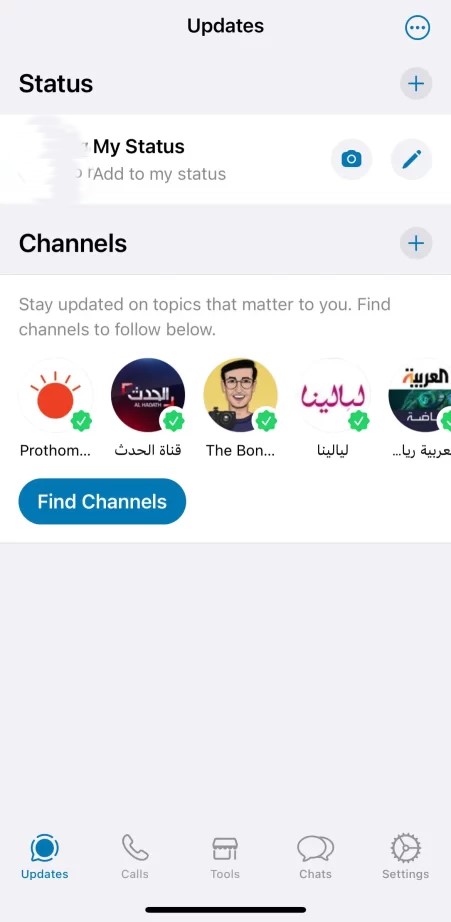
3. Account Restrictions
WhatsApp may have certain restrictions for creating channels to prevent misuse or spam. These restrictions could be based on account age, user activity, or compliance with WhatsApp’s terms of service.
If your account does not meet the necessary criteria, you may be unable to create a channel.
4. Limited Access during Testing
When a new feature like WhatsApp channels is introduced, it may initially be available only to a limited number of users for testing purposes.
If you are not part of the testing group, you may only be able to create a channel once the feature is fully rolled out to all users.
5. Due To Glitch
You might not be able to create a WhatsApp channel due to some glitch that may be there in the App. Wait for a while and try again to make a channel. This way, you can create a channel effectively.
How To Fix You Can’t Create WhatsApp Channel?
To fix can’t create WhatsApp channel issue, create WhatsApp Channel the right way, update WhatsApp.
Below is a detailed explanation of how to fix “Can’t You Create WhatsApp Channel”:
1. Create WhatsApp Channel The Right Way
It is important to create the WhatsApp channel the right way.
To create a WhatsApp channel, you can follow the step-by-step guide provided below:
For Android:
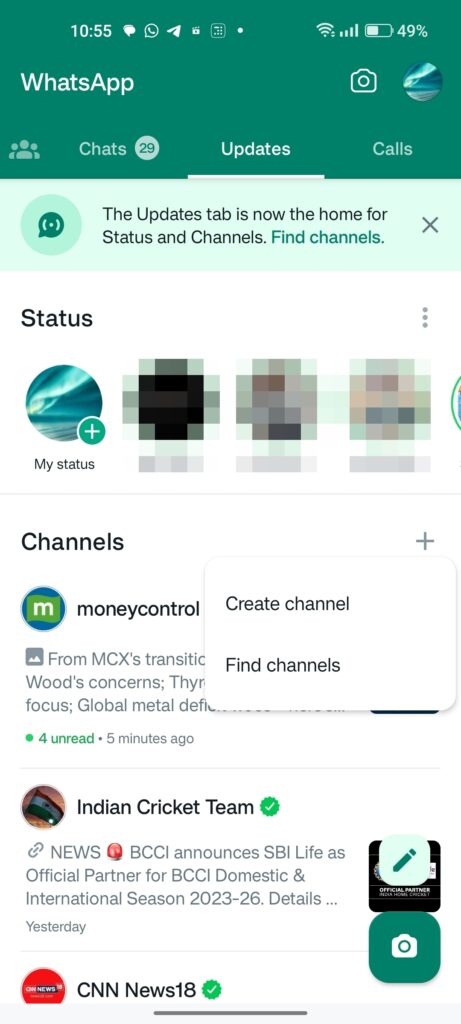
- Launch WhatsApp on your Android device.
- Tap on the “Updates” tab.
- Tap the “+” icon and select “Create Channel.”
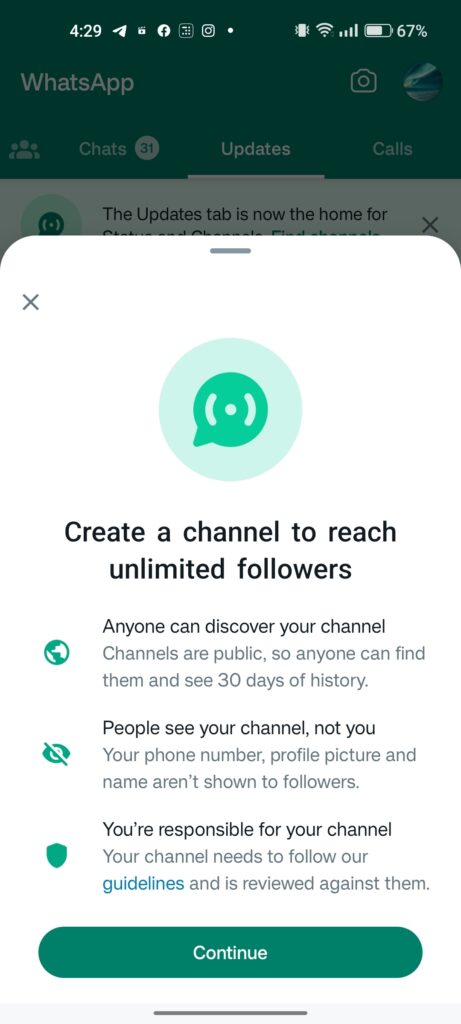
- Tap on “Continue.”
- Review and accept the terms of service and privacy policy.
- Choose a name for your WhatsApp channel and create it. You can change the channel name later if needed.
- Personalize your channel by adding an icon from your device.
- Craft a channel description that summarizes your channel’s purpose and services.
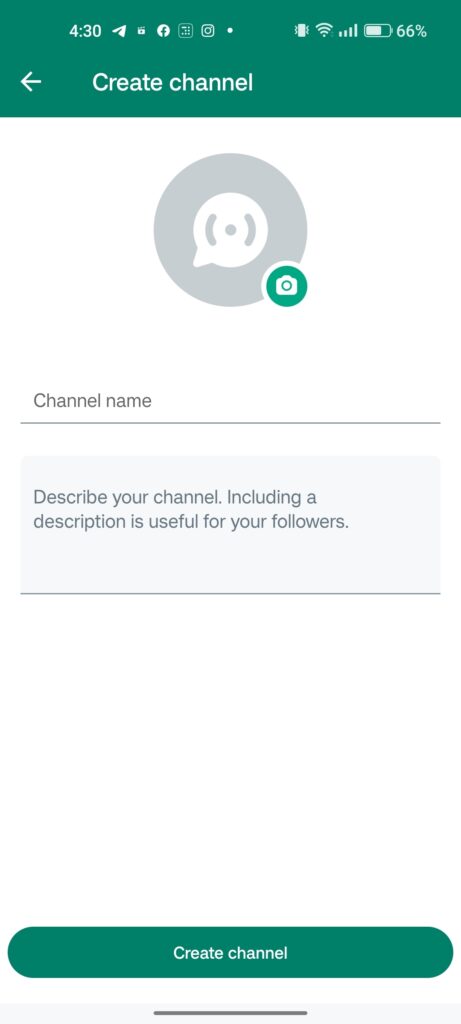
- Tap on “Create channel” to finish the process.
- To share your channel with others, go to the Channel info page and copy the link associated with your channel.
For iPhone:
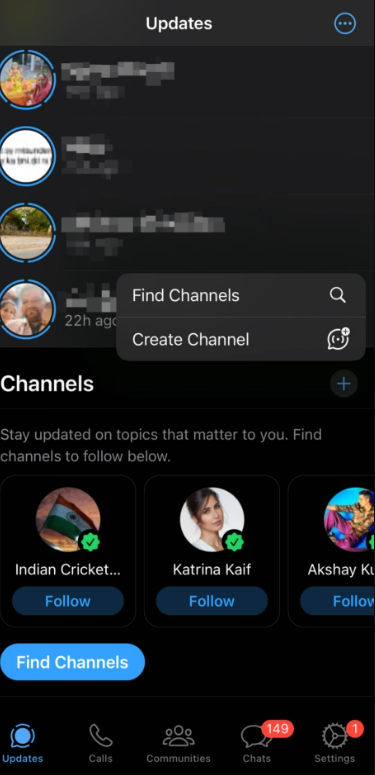
- Launch the WhatsApp app on your iPhone.
- Tap on the “Updates” tab at the screen’s bottom-right.
- Tap the “+” icon and select “Create Channel.”
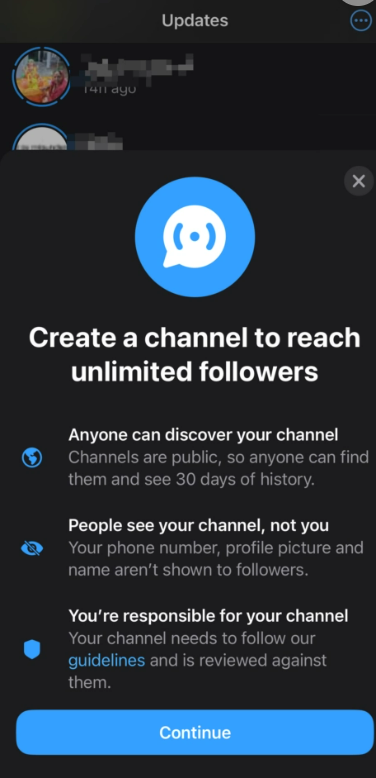
- Tap on “Continue” and accept the terms of service and privacy policy.
- Add a channel name, write a channel description, and add an icon. You can modify this information later.
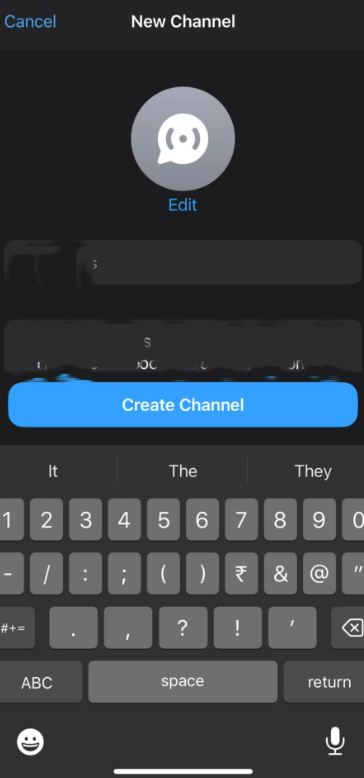
- Tap “Create Channel” to finish the process.
- Access the channel info page to locate and share the link to your channel. To reach this page, go to the Updates tab, select your channel, and tap on your channel name. You can find the link and easily share it with others from there.
2. Update the WhatsApp App to the Latest Version
Ensure you have the latest version of the WhatsApp application installed on your device. Go to your device’s app store and check for any available updates for WhatsApp. Updating to the latest version may enable access to the channel creation feature.
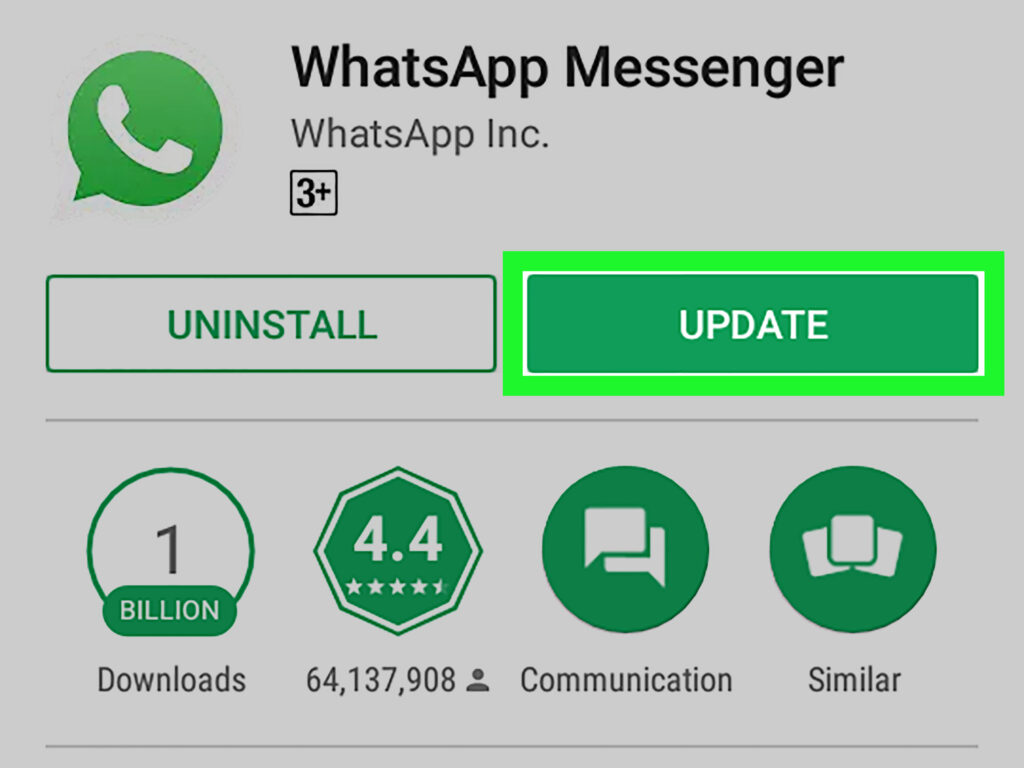
To Update WhatsApp, Follow These Steps:
- Open your device’s app store (e.g., Google Play Store or Apple App Store).
- Search for “WhatsApp” in the search bar.
- If an update is available, tap on the “Update” button.
- Wait for the update, then open WhatsApp to access the latest version.
3. Check Availability
Verify if WhatsApp channels are available in your region. WhatsApp often rolls out new features gradually, so it’s possible that the feature has not been released in your location yet.
Keep an eye on official WhatsApp announcements for updates on feature availability.

Check for any account restrictions, such as account age or user activity, that may prevent you from creating channels. Contact WhatsApp support if needed.