The Apple Vision Pro represents Apple’s innovative leap into immersive entertainment, with its capabilities sparking interest among various user demographics, including gamers.
One of the most pressing questions for this audience is whether the device can play Steam games.
Steam, being the largest digital distribution platform for PC gaming, holds a vast library of titles that gamers would love to access on new hardware.
In this blog, we will explore the current state of play regarding the Apple Vision Pro and its compatibility with Steam games.
Can Apple Vision Pro Play Steam Games?

The Apple Vision Pro does not have a native Steam application. This means that users cannot directly download and play Steam games on the device as they would on a PC or a gaming console that supports Steam.
Alternate Method: Apple Vision Pro Indirect Steam Access via Streaming
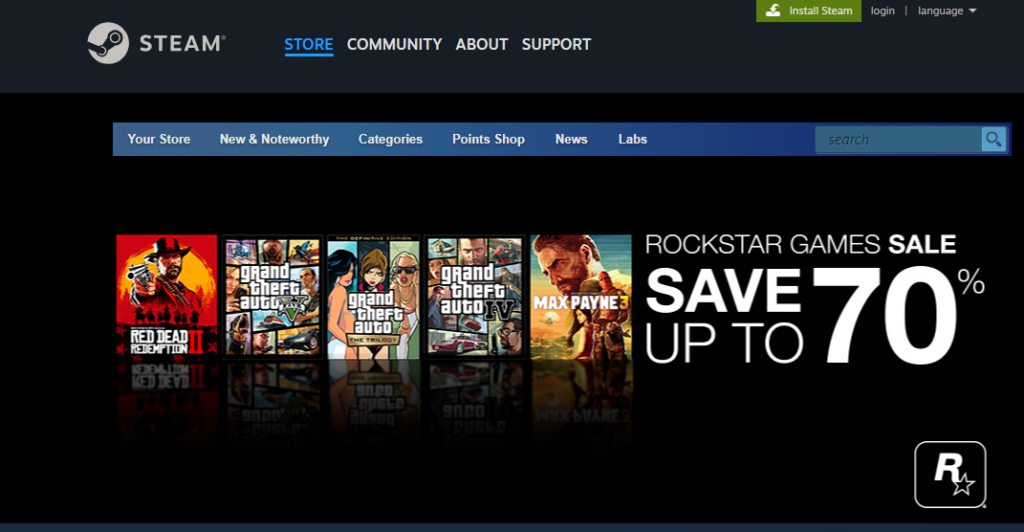
Despite the lack of native support, there is still a way for users to enjoy Steam games on the Apple Vision Pro. Through the use of the Steam Link app, gamers can stream their Steam library from their PC to the Vision Pro.
How To Play Steam Game Via App Link Through Apple Vision Pro
To play Steam games on your Apple Vision Pro using the Steam Link app, you’ll need to follow these steps:
Step 1: Prepare Your Equipment
Ensure you have the following:
- A PC with Steam installed and your Steam games library set up.
- An Apple Vision Pro headset.
- A reliable high-speed internet connection.
- A compatible controller that works with Apple Vision Pro.
Step 2: Install Steam Link on Apple Vision Pro
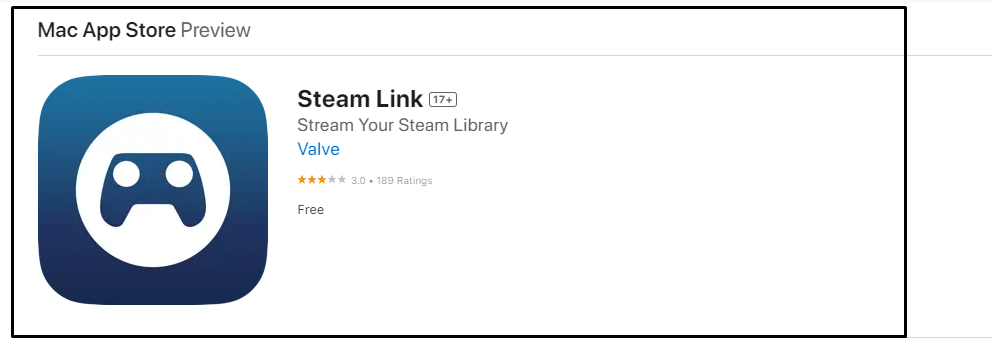
- On your “Apple Vision Pro“, press Crown button at the top to enter home view.
- Click on “Apps” from tab bar at the right side of the Vision Pro screen.
- Click on “Apps icon” resembles A symbol, go to the “App Store.”
- Search for the “Steam Link” app and “install” it.
Step 3: Connect Your Controller to Apple Vision Pro
- Ensure your controller is compatible with the Apple Vision Pro.
- PlayStation DualSense or Xbox wireless controller, such as the Xbox One or Xbox Series X controllers are compatible for Apple Vision pro.
- Put your controller into pairing mode; for the DualSense, hold down the ‘‘Create’‘ button and the ‘‘PlayStation’‘ button simultaneously until the light bar blinks, or for the Xbox controller, press and hold the pairing button until the “Xbox button” flashes.
- On your Apple Vision Pro, navigate to the “Bluetooth settings” and look for the controller in the list of devices available for pairing.
- Select the controller from the list to pair it with your Apple Vision Pro; you should get a confirmation once the controller is successfully connected.
Step 4: Set Up Steam Link
- Launch the Steam Link app on your Apple Vision Pro.
- The app will search for computers running Steam on the network.
- Select your computer and a PIN will appear on your headset.
- Enter this “PIN” on your computer to establish a secure connection.
Step 5: Start Streaming
- Once Steam Link connects to your PC, you’ll see your Steam Big Picture mode interface.
- Navigate to your “library” and select the “game” you want to play.
- Click ‘‘Play’‘ to begin streaming the game to your Apple Vision Pro headset.
Step 6: Adjust Stream Quality (If Necessary)
- If you experience performance issues, adjust the streaming settings within the Steam Link app.
- You can change the video quality, resolution, and other settings to optimize performance.
Step 7: Enjoy Your Game
- With the game streaming to your Apple Vision Pro, you can now play using the connected controller.
Tips for the Best Experience:
- Use a wired Ethernet connection or a 5GHz wireless network to minimize latency.
- Ensure your PC and Apple Vision Pro are as close to your router as possible to maintain a strong connection.
- Close any unnecessary applications on your PC to allocate more resources to Steam and the game you’re playing.
By following these steps, you should be able to enjoy Steam games on your Apple Vision Pro headset through the Steam Link app.
Gaming Experience on Apple Vision Pro
The gaming experience on the Apple Vision Pro, when using streaming services like Steam Link, may differ from traditional gaming setups.
Since the device is not primarily designed as a gaming-first headset, there may be limitations in terms of control schemes and the lack of VR controllers.
This could affect the playability of certain games, especially those that require precise and responsive inputs.
