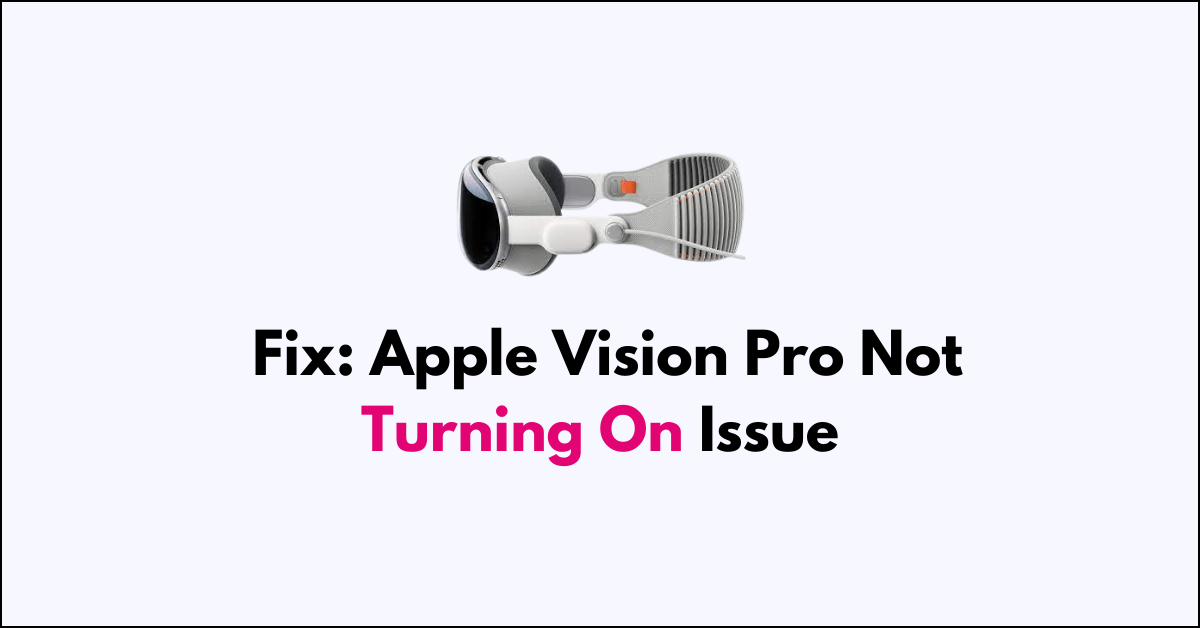Is your Apple Vision Pro not turning on?
Despite the great technology, sometimes the Apple vision pro can still encounter the occasional glitch that prevents from powering up. The issue occurs because there might be an issue with the battery or the headset.
In this blog post, lets see the step-by-step troubleshooting process to fix the turning on error and the cause.
How to Fix Apple Vision Pro Not Turning On Issue
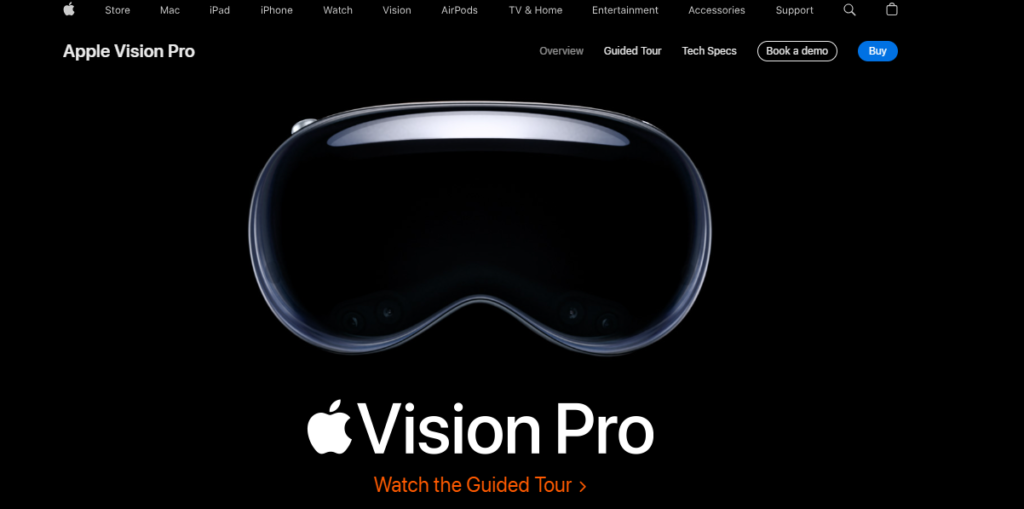
First check the battery level, check with alternate cable or outlet, disconnect and reconnect the battery to headset. If nothing works, reach out to Apple support for replacement.
1. Check Battery Level
The light indicators provide immediate feedback about the current charge level of the battery.
This helps you know when the battery is fully charged, when it’s charging, and when it needs to be charged, ensuring that you can use your Apple Vision Pro without unexpected interruptions.
- If you see “Plusing Amber, the battery is below 10%” and you need to connect the battery to power source immediately.
- If you see “Solid Amber” colour light, then the headset battery is between 10% – 50 % and plan your work accordingly to avoid interruptions.
2. Ensure Proper Connection
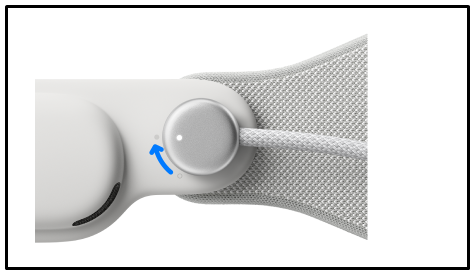
Firstly, check that the power cable is correctly connected to your Apple Vision Pro:
To Disconnect and Connect the Apple Vision Pro battery, follow these instructions:
1. Disconnecting the Battery
- Before disconnecting, save any open documents as this will turn off the device. Then, turn the power cable counter clockwise to detach it from the Audio Strap
2. Reconnect The Power Cable
- Align the dot on the power cable with the filled dot on the Audio Strap.
- Rotate the power cable clockwise one-quarter turn until it locks in place.
- A pulsing light on the power cable indicates that the battery is successfully connected, and your Apple Vision Pro should turn on.
- After about a minute, you’ll hear a tone signalling that the device is ready, and the power cable light will become solid.
If the battery’s light doesn’t come on when charging, ensure you’re using the correct power adapter and try different cables if you have or power outlet to determine the cause.
If Apple Vision Pro works on alternate cable then the issue is with the Headeset. If it does’nt work you can conclude that the issue is with Battery.
3. Contact Apple Support
If the above troubleshooting doesn’t work, then there might be an serious problem with battery. Contact Apple support team and provide them necessary details which including your name, product ID and explain them the issue. The will assist you further and help you with replace the defective product if needed.
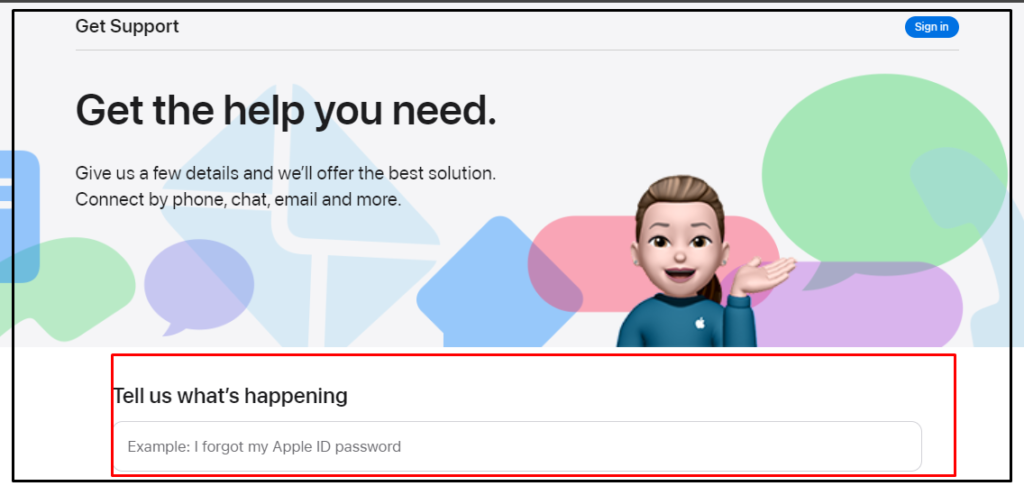
You can also check the product coverage by entering your product serial number and request for a claim.
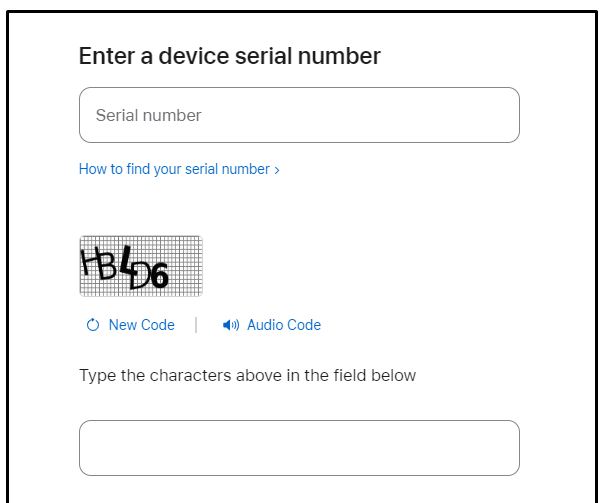
To locate the serial number for your Apple Vision Pro, check either the original packaging or directly on the device itself.
Alternatively, while wearing your Apple Vision Pro, navigate to the “Settings“ menu, select ‘‘General’‘, and then tap ‘‘About’‘ to view the serial number.