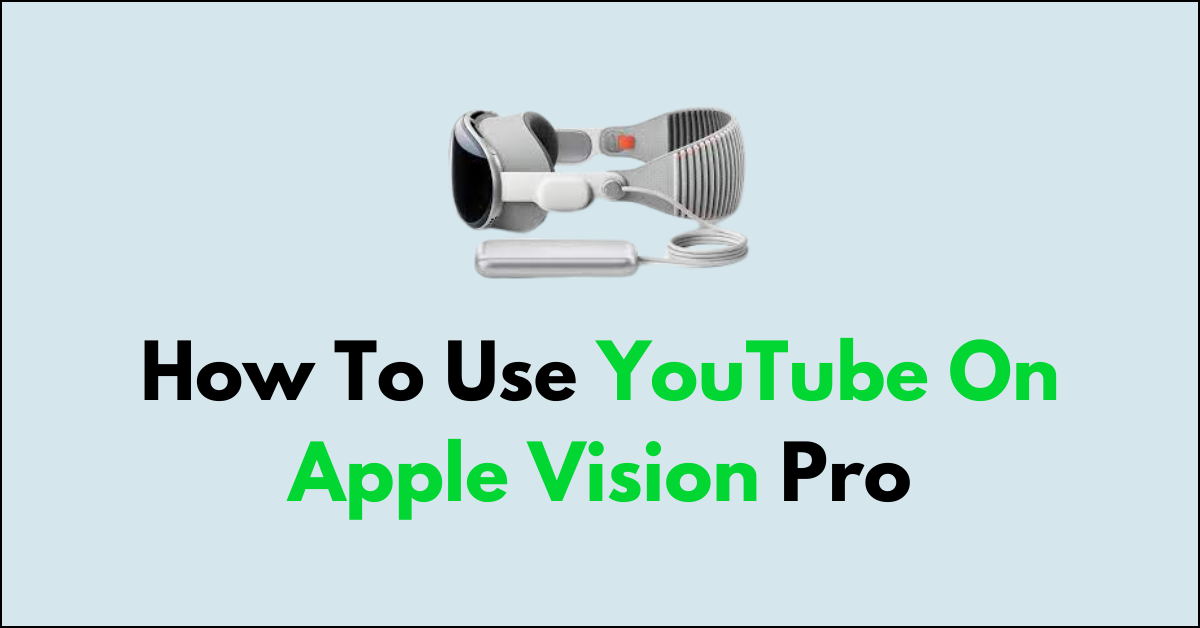Are you ready to dive into the world of YouTube on your Apple Vision Pro?
If you’re looking to catch up on your favorite channels, explore new content, or simply enjoy videos in a whole new way.
In this article, we’ll show you how to access and enjoy YouTube on your Apple Vision Pro
How to Use YouTube on Apple Vision Pro?
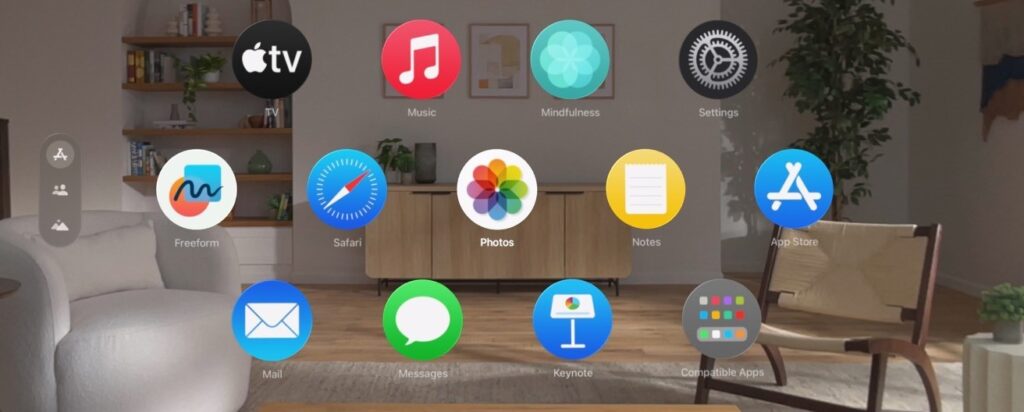
Step 1: Accessing Home View
To start, you’ll need to access the Home View on your Apple Vision Pro. You can do this simply by clicking on the Digital Crown on the side of your device. Once you click on it, you’ll be presented with the Home View, where you can see all your applications.
Step 2: Opening Safari
Once you’re in the Home View, look for the Safari application. Tap on the Safari icon to launch the browser.
Step 3: Alternative Way to Home View
Another way to access the Home View is by using the Control Center. When you look at the top of the view, you’ll see an icon that, when clicked, will bring up the Home View. From there, just like before, you click on Safari to begin browsing.
Step 4: Browsing YouTube
Using Safari is straightforward. At the top of the browser, you’ll see the URL section. Here, you just need to type in “YouTube.com” and hit enter to navigate to the YouTube website.
Step 5: Bookmarking YouTube
Once you’re on the YouTube site, you can bookmark it for easy access in the future. You can also check your browsing history to quickly find the YouTube website again.
Step 6: Watching Videos
Now that you’ve accessed YouTube, you can start watching videos as you normally would on any other device. The website should be fully functional, allowing you to search for videos, access subscriptions, and enjoy content.