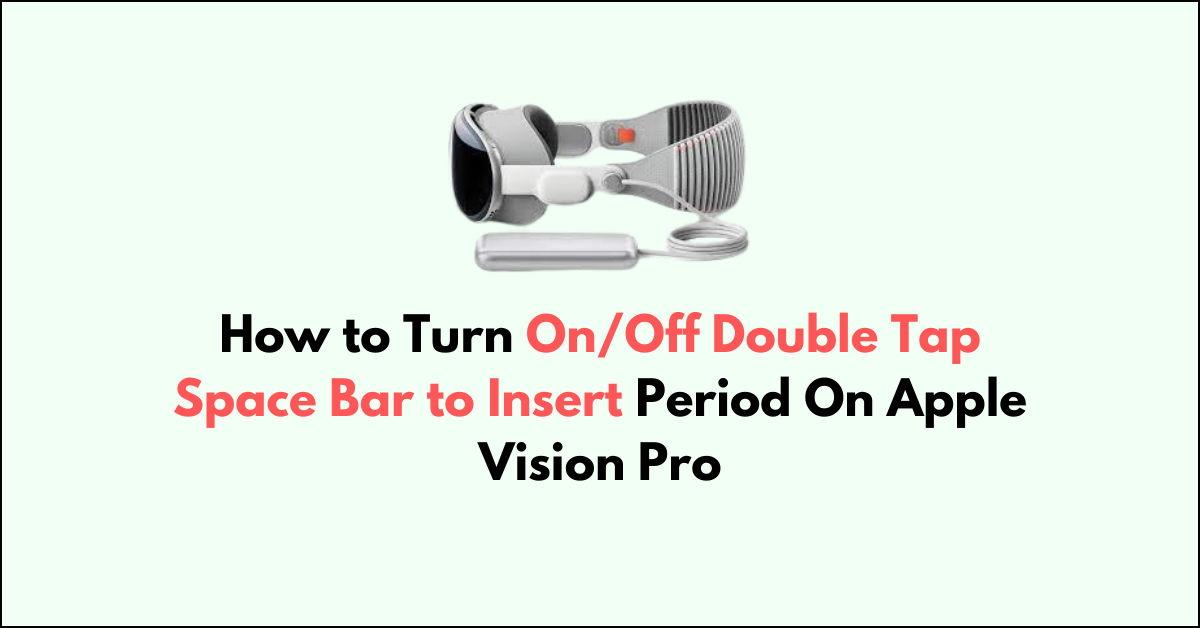Typing on the Apple Vision Pro is designed to be both efficient and intuitive, with features such as the double tap space bar to insert a period being a prime example. This shortcut aims to streamline the typing process, minimizing interruptions and enhancing flow.
However, personal typing styles or specific tasks might lead you to prefer manual control over punctuation. In this blog, let’s see the step-by to how to easily turn On/Off Double Tap Space Bar to Insert Period
How to Turn On/Off Double Tap Space Bar to Insert Period On Apple Vision Pro
Go to “Settings” > “General” > “Keyboard” > “Shortcut “> Toggle Off/On “Tap Space Bar to Insert Period “
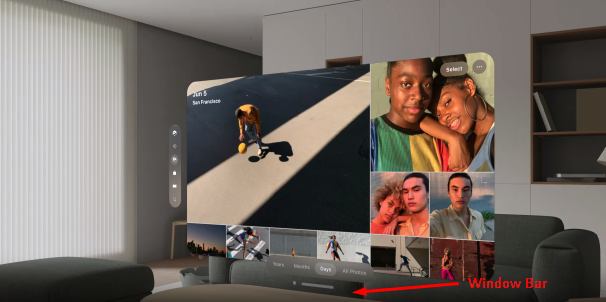
.
Step 1: Access the App List
- Enter Home View: Press the “Crown button” located at the top of your Apple Vision Pro to activate Home View.
- Navigate to the Tab Bar: Direct your gaze to the “Tab bar” on the left side of the screen.
- Select the Tab Bar: Perform a pinch gesture to interact with the” Tab bar.“
- Open the App List: Tap on the “App icon” within the Tab bar to reveal the list of available apps.
Step 2: Open Settings
- Locate Settings: Identify the “Settings App” within your app list.
- Select Settings: Use a hand gesture to select the “Settings App“, and open it.
Step 3: Navigate to General Settings
- Access General Settings: Once Settings is open, see the “ General” at the top of the browser window.
- Select General: Use a pinch gesture by focusing on the “General”.
Step 4: Turn On/Off Shortcut
- Select Keyboard: Scroll down and Open “Keyboard”
- Go to Shortcut Setting: Scroll down and Toggle On or OFF “Shortcut” above Dictation section by focusing and tapping fingers.
- Modify Tap Space Bar to Insert Period setting: Scroll down and Toggle On or OFF “Tap Space Bar to Insert Period“ by focusing and tapping fingers